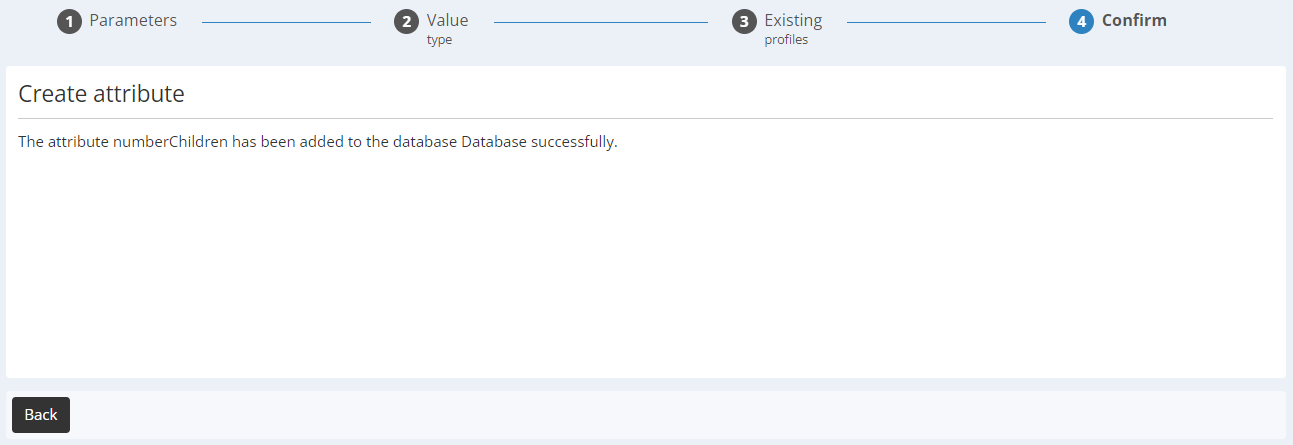Adding an Attribute to the Profile Table
To add an attribute, go to 'Manage the database structure' (Catalog > Profiles > Manage Database structure )
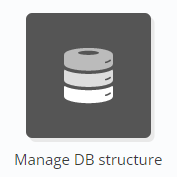
Info
In Actito, you can add new attributes to your database profiles at anytime.
To ensure communication consistency, only users with the rights configuration 'Admin' or 'Advanced user' can delete or modify attributes by themselves in the interface.
A. Choosing the table to be edited
Select the profile table whose structure you wish to modify. Then, click on 'Update'.

B. Adding an attribute
To add an attribute in the selected table structure, click on the '+ Add' button.

Step 1: Parameters
To add an attribute, you have the choice to either:
-
select one of the attributes predefined by Actito.
The parameters will be pre-filled based on standards defined by Actito.
It is highly recommended to choose predefined attributes: for further information go to 'Using predefined attributes'.
Note: if needed, it is possible to modify some parameters of predefined attributes (for example, the name or whether a field is mandatory). However, the technical name must not be modified.
-
set up the attribute and its parameters by yourself. It is recommended to define every parameters of your attributes.
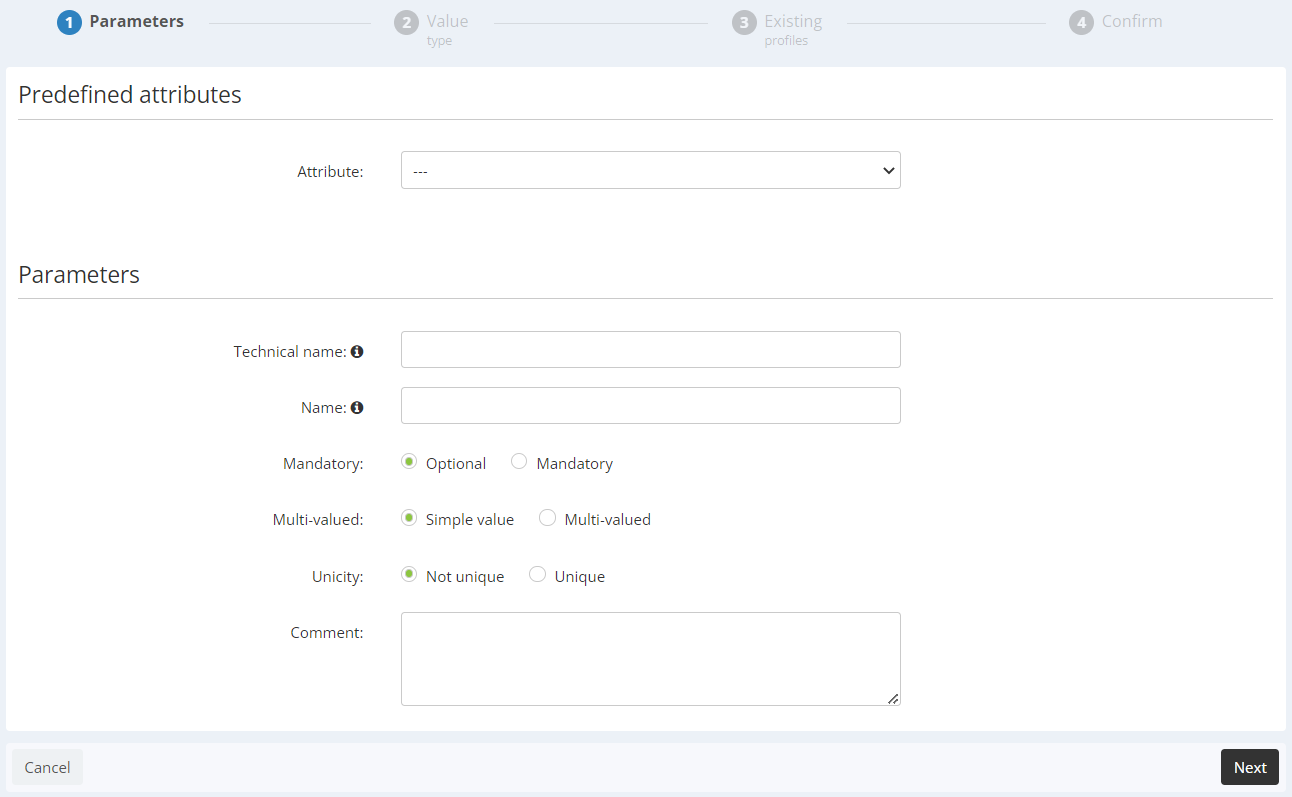
Parameters to be filled in are as follows:
-
Technical name: technical ID for each attribute. It cannot be modified later on and predefined attributes must not be modified. It will be used for any 'communication' with tools external to Actito (exports, synchronizations, imports, external customization,...) Maximum number of characters: 50
-
Name: functional ID of each attribute. It can be modified later on.
-
Mandatory: defines the optional or mandatory nature of an attribute
-
mandatory: does each profile in my Actito database must include this information?
-
optional: is this information not required for all profiles in my Actito database?
-
-
Multi-valued : defines the number of values collected for this attribute
-
simple value: only one value will be allowed
-
multi-valued: several values can be saved for this attribute (for example: the attribute 'hobbies' can contain: football, theatre, cooking…)
-
-
Unicity: checks the unique nature of this attribute
-
non unique: the value can be found several times in the database and be linked to several profiles
-
unique: the value of the attribute will be unique in the whole database (for example: client number)
-
unique for each profile: only for multi-valued attributes, the value can only be found once in the selected profile. To activate the display of the 'unique for each profile', it is necessary to go to step 2 in order to define the possible values, then to go back to step 1 via the breadcrumbs trail at the top of the screen.
-
-
Comment: provides complementary information about the created attribute.
Step 2: Value type
-
Value Type:
You can choose between several types of information to be stored in Actito (text, date, number,...). Correctly typing a data will allow you to only have relevant data (for example, an e-mail address must have an '@') and will simplify your targeting (for example, the target criteria on a date are different from criteria on a number or a text). -
Restrictions:
You can define restrictions on possible values. The type of restrictions varies depending on the selected type of value (for example, a 'language' value can be limited to French, English and Dutch if you do not want to communicate in other languages and therefore you do not want other values for this attribute in your profiles). -
Default value: You can define a default value for this attribute. It guarantees the information to be present for each profile (This is important if your attribute is mandatory: in this case, if the data is missing at profile creation, the default value will be given).
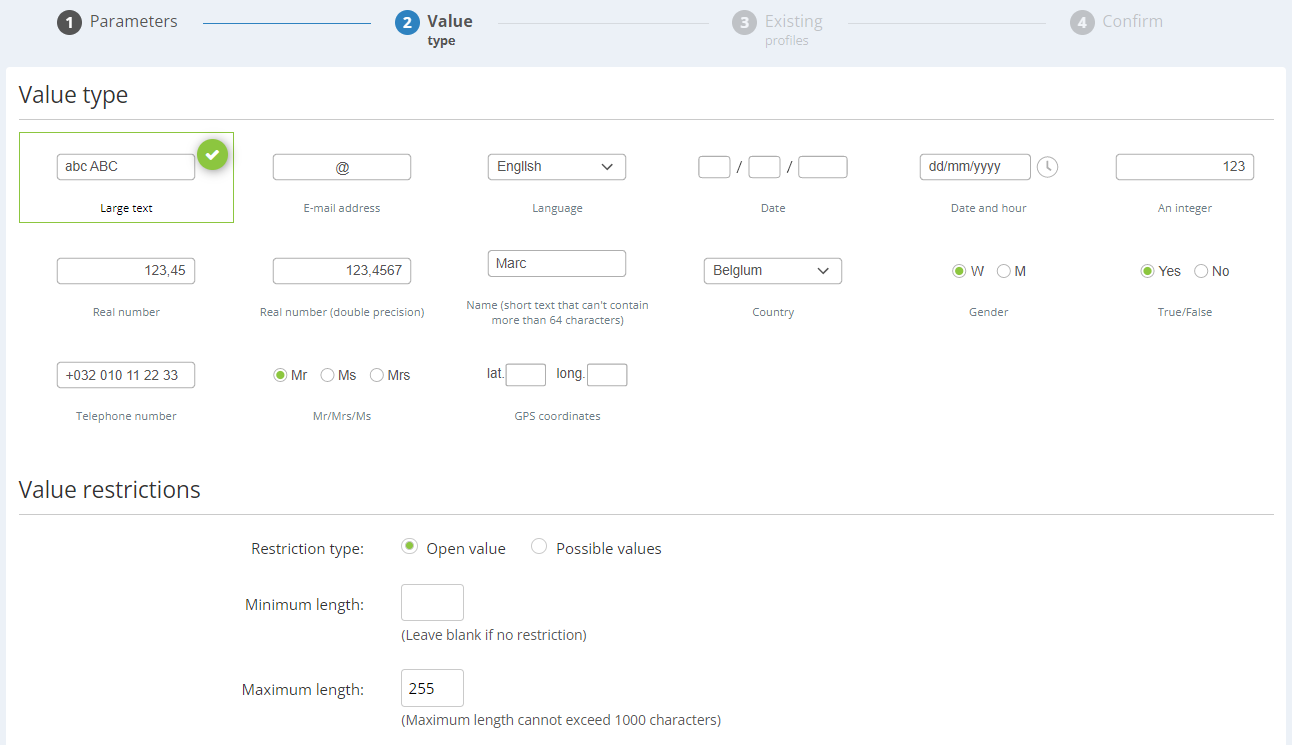

Step 3: Existing Profiles
The purpose of this step is define what to do for profiles already existing in your database.
Depending on the mandatory or optional nature of the new attributes, you will have the following options:
-
Value to set
-
Default value: if a default value was defined (at the previous step), it will displayed. You can choose to update all profiles with this value.
-
No value: if an attribute is not mandatory, you can choose to leave the value empty when creating the attribute. (You can populate it at a later stage with the 'profile import').
-
A specific value: you can choose to update all profiles with a specific value that you will directly determine.
-
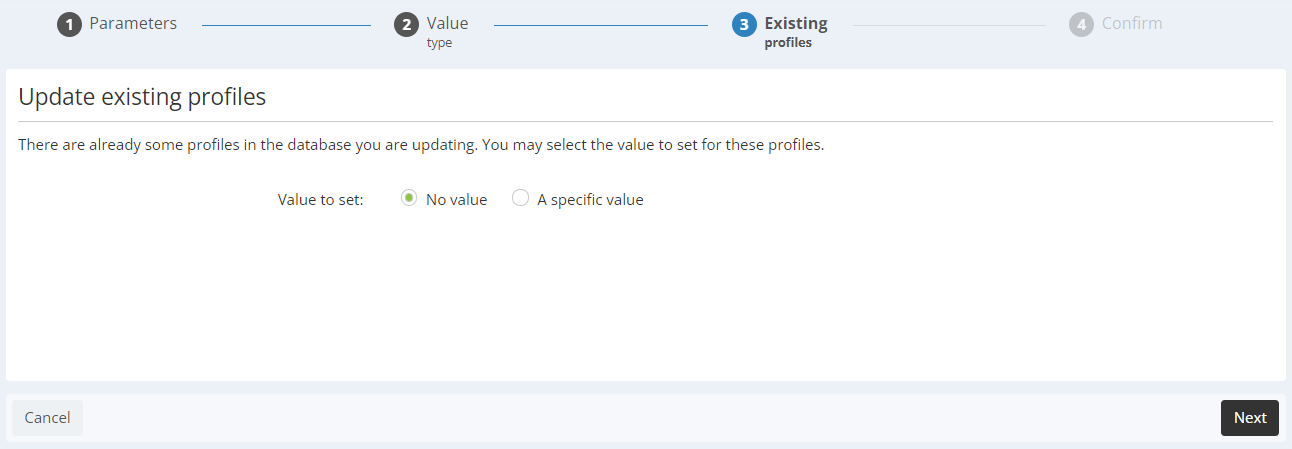
Step 4: Confirmation
Before the actual creation of this new attribute in Actito, the last stage is to confirm if you really want to create it.
The creation will only be launched after clicking on the 'Add' button.
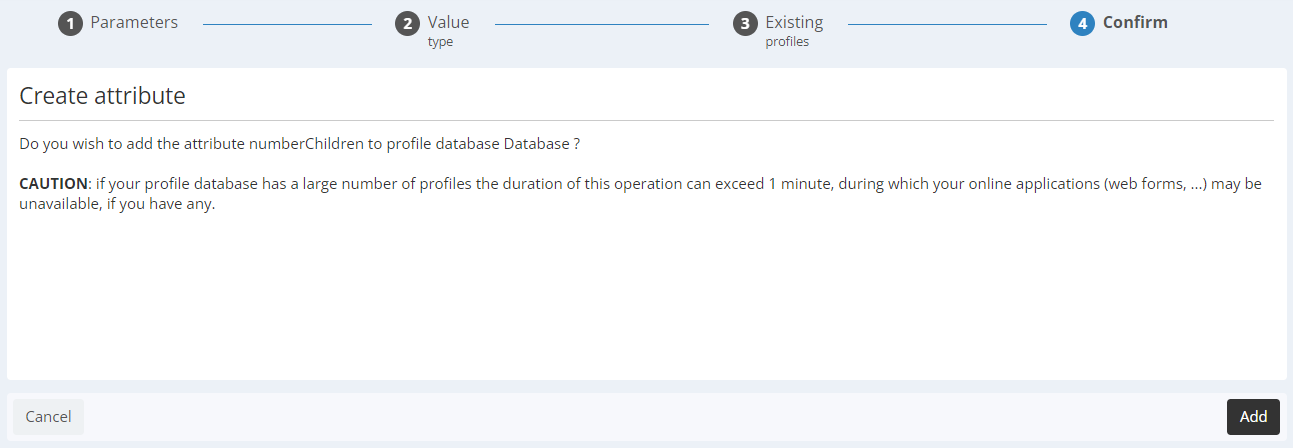
After the addition of the attribute, a message will confirm the success of the operation.