Linking a Form to an E-mail
After creating a form, your next step is sharing it with your contacts.
Depending on the two available publication options, the way to link it to your form will differ slightly:
-
Via a private secured address: You only want to communicate and give access to the form to specific persons. In this case, it will be necessary to share it through an ACTITO channel (for example, by e-mail or by SMS).
-
Via a public address: You want this form to be public and available to anyone who knows its URL. In this way, you will be able to share it across a wide range of channels, including any channel external to ACTITO. This will also be necessary if you want to publish this form on a website. Nevertheless, it will still be possible to share it by an ACTITO e-mail or SMS.
Tip
This page focuses on one of ACTITO's flagship channel, namely e-mails. In the case of the SMS channel, you can learn how to refer to a form via the 'Adding an hyperlink in an SMS' page.
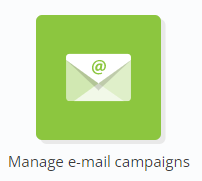
To link your form to an e-mail, go to the "Manage e-mail campaigns" application (Catalog > E-mail campaigns > Manage e-mail campaign) or directly via the quick menu.
If you need a global overview of the preparation of an e-mail campaign, we invite you to read the 'Creating a new E-mail Campaign' chapter. As it is possible to link a form to an e-mail through a customization, we also advise you to familiarize yourself with the subject of 'Customizing an E-mail'.
The link between your form and your e-mail will be set during the third step of the preparation of your campaign, namely the conception of your message.

A. Linking a form through a private secured address
It is possible to link a form to an e-mail directly by referring to it with a customization. As for any customization, use the the $ tag followed by the the technical name of your customization (for example, ${form}).
After exiting editor mode, you will have to edit the customizations. Select 'Web form URL' in the drop-down menu, then select the name of the intended form. The drop-down menu will only display forms targeting the database defined for your e-mail, as well as the forms for which 'anonymous participation' was chosen (for additional information on these concepts, see the third step of the 'Creating a form' page).
'In definition' forms will also appear in the drop-down menu. If you want to link one of those to your campaign, please make sure to finalize your form before sending your e-mail campaign. As a matter of fact, sending your e-mail will automatically activate your form. In this case, the only way to edit it will be with the 'Correct' option, with which modifying the general parameters is not possible.

Inserting the customization in the e-mail
There are three way to insert this form customization in the e-mail
-
In the e-mail body
You can refer to this customization directly in the body of your e-mail, exactly as you would do for a customization based on a profile attribute.
As it stands, the customization ${form} will be replaced by the full URL of the form, which provides some transparency (For instance: We invite you to fill in the www.example.actito.be/profile1 form). The displayed address will be unique for each profile.
However, this is not necessarily the best looking solution. The two following options allow you to obtain a better display.
-
Inserting a custom link
You have the possibility to define a hyperlink directing to your form.
Enter the text that you want to display, then click on the 'Link' icon in the rich text editor.
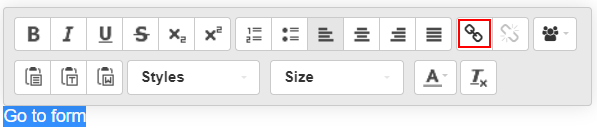
Directly enter the $ tag followed by the customization name in the 'Link' field, then give a 'Title' to the link. The link title will let you track the amount of clicks on your link, which will appear in your e-mail report.
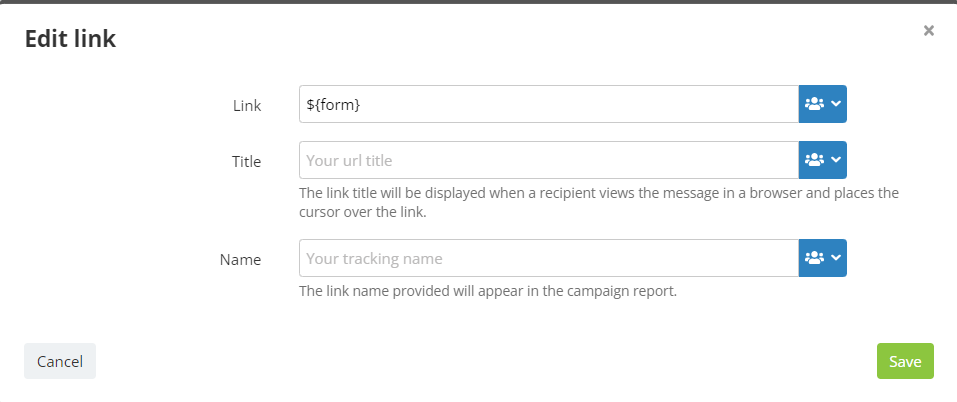
-
Inserting a button
You have the possibility to place the link towards your form behind a button. This kind of button is usually named a 'call to action' button, as its purpose is to prompt your recipients to act.
Select the 'call to action' button among the modules available to the left of your screen.
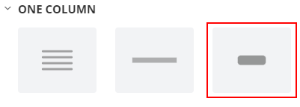
Modify the name of the button, then click on the 'Link' icon.
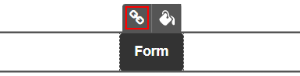
Enter the technical name of the customization, just as for a hyperlink. Do not skip its title.
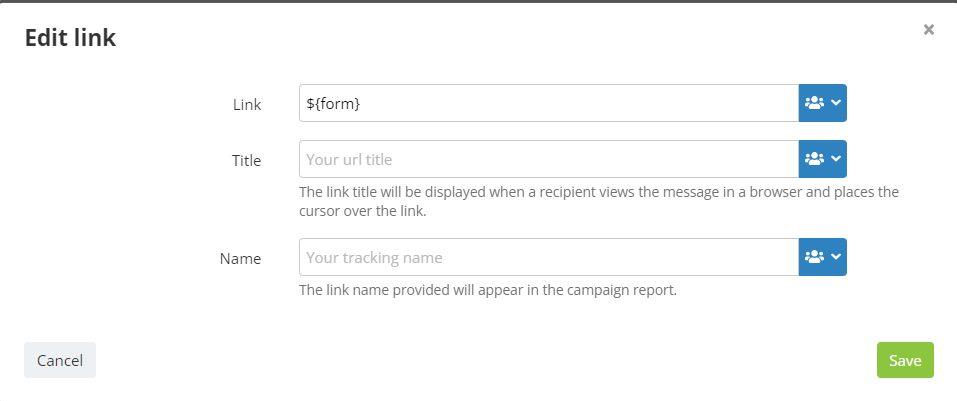
If your e-mail is linked to several forms, make sure to give a different name to each customization used. You will have to connect each customization to the relevant form at the customization edition stage.

Tip
If your form and your e-mail campaign are multilingual, the form language will automatically be the same as the e-mail language. Therefore, make sure that the languages for each channel match each other: if you set up your form in French and English, while your campaign is only defined in French, the English version of your form will be unreachable.
B. Linking a form through a public address
If your form is available through a public address, two possibilities are available to you:
-
Setting up the link via a customization, exactly as described above for a private address.
-
Using the URL address provided at the activation of your form.
To retrieve this URL address, go to the 'Manage forms and pages' application, in the 'Active' tab.
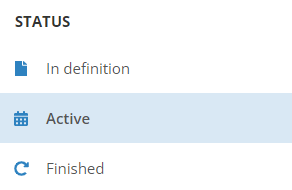
Select the relevant form and the line will turn green. Next, click on 'See the publication url'.

You will obtain the address specifically associated to your form. For additional information about this address, we invite you to read the 'Managing the Publication URL' page.
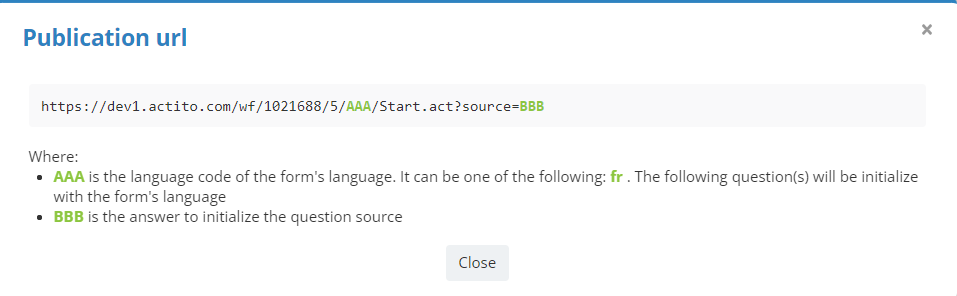
After storing this address, you have the possibility to include it directly in the links of your message. You should proceed just as for private addresses, which means:
-
Either via a hyperlink
-
Either via a 'call to action' button
Instead of inserting the customization name, directly copy the address of the form in the 'Link' field. Next, give a title to your link.
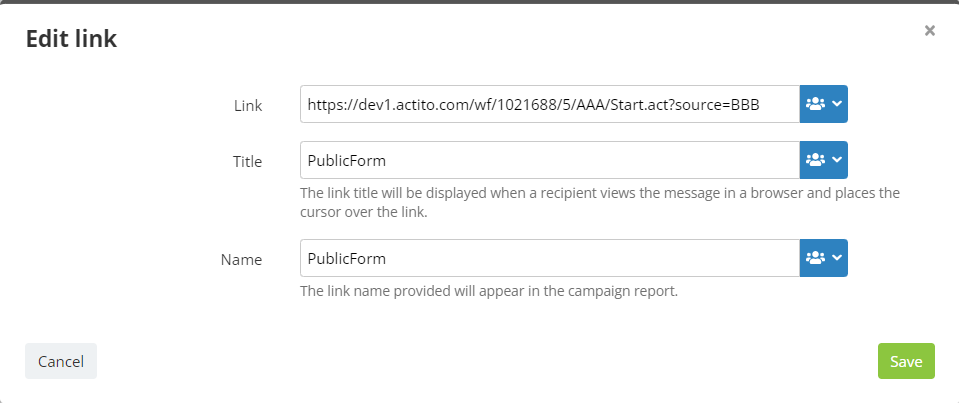
Tip
If your form and your campaign are multilingual, please make sure to adapt the language code in the URL, so that the English version of the e-mail correctly direct to the English version of the form, and so forth, respectively.
If your content is differentiated according to the source of the form (e-mail, website, facebook), also make sure to change the source expression (AAA) to the value defined for the 'e-mail' source during the creation of the form. It is even possible to customize the URL address for each of your links or 'call to action' buttons.
