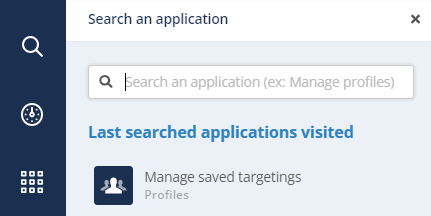Using the Side Menu
The Quick Menu
From anywhere in Actito, it is very easy to access the most frequently used applications: they are displayed at all times in the sidebar to the left of your screen.
Hovering your mouse over an icon will display its name the color of its theme.
 The 'Dashboard' directs you to your
homepage, the Dashboard.
The 'Dashboard' directs you to your
homepage, the Dashboard.
 The 'My portal' icon directs you to the
Favorites tab and the Catalog.
The 'My portal' icon directs you to the
Favorites tab and the Catalog.
 Click on the 'Manage Profiles' icon to
manage your databases of profiles.
Click on the 'Manage Profiles' icon to
manage your databases of profiles.
 Click on the
'Manage e-mail campaigns' icon
to reach the e-mail campaigns module.
Click on the
'Manage e-mail campaigns' icon
to reach the e-mail campaigns module.
 Click on the
'Manage SMS campaigns' icon to
access SMS campaigns.
Click on the
'Manage SMS campaigns' icon to
access SMS campaigns.
 Clicking on the
'Manage Forms and Pages' icon
will direct you to the forms module.
Clicking on the
'Manage Forms and Pages' icon
will direct you to the forms module.
 Clicking on this icon will direct you to the
'Manage Print Campaigns'
module.
Clicking on this icon will direct you to the
'Manage Print Campaigns'
module.
 Click on the 'Manage scenarios' icon
to access the scenarios management application.
Click on the 'Manage scenarios' icon
to access the scenarios management application.
 Click on the
'Datamart Studio' icon to
access the Datamart Studio.
Click on the
'Datamart Studio' icon to
access the Datamart Studio.
 Click on the 'Date exchange' icon to access the
'Manage exports' app.
Click on the 'Date exchange' icon to access the
'Manage exports' app.
 The 'Store' icon directs you to
the Store.
The 'Store' icon directs you to
the Store.
The Search Bar
What if you need to access an app that's not in the quick menu?
Instead of looking through the whole Catalog, you can use the Search feature by clicking on the icon at the top of the menu.

Click on this icon to open the Search bar.
With this feature, you can search for applications by inputting a keyword. You will get all the apps containing this term, across all categories, including the account management and the license configurations ones (for 'Admin' users).
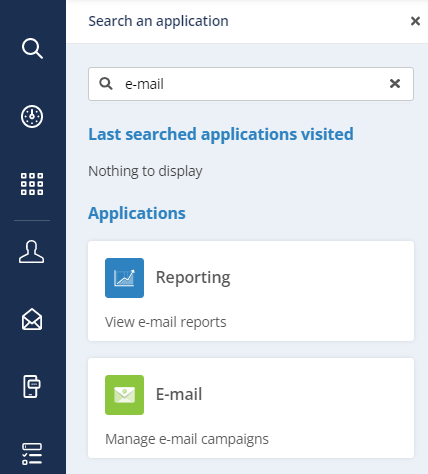
In addition, the last applications visited through the search bar are highlighted at the top, allowing you to quickly go back to them.