License configuration
With transparency and GDPR compliance in mind, but also to ease up license management, users with the 'Admin' configuration can directly manage the license settings related to users rights, entities, as well as authentication and license accesses.
To do so, they have access to a specific portal. It is available through the "My account" menu, which is the top right button with your initials.
There, 'Admin' users can find the 'license configuration' portal.
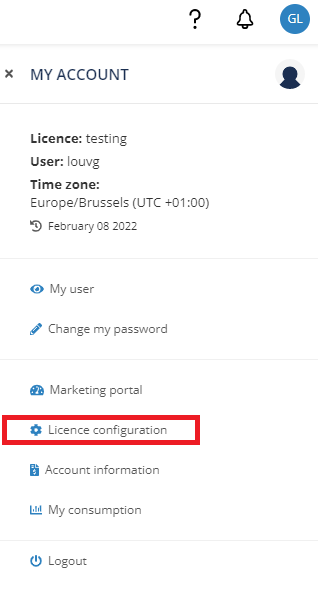
Good to know
Only users with the 'Admin' rights can see the "license configuration" portal.
Admin rights can be granted by another Admin user.
The "license configuration" is a specific portal, separated from the rest of the Actito marketing platform.
Tip
To go back to the main Actito portal, click on the Actito logo on the top left corner, or on 'Marketing portal' in the 'My account' menu from the top right corner.
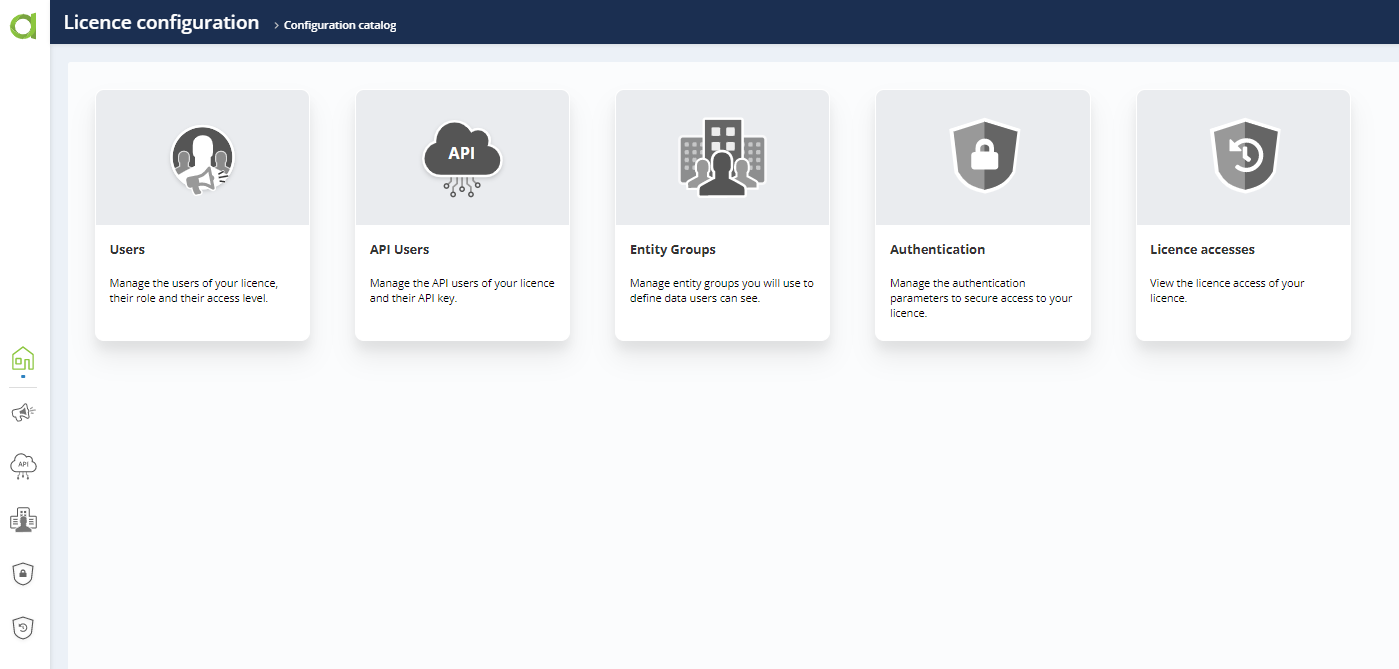
Here, the 'Admin' users are able to:
-
Set the authentication method used by all users to log into the license
-
View the access logs of the license
Tip
There are two concepts that 'Admin' users can use to manage what a user can see and can do in a license:
-
Entities allow limiting access to the resources related to a database. These are the custom tables (purchases, abandoned cart,…) linked to the profile table, but also the campaigns, templates, scenarios or forms related to it.
-
User configurations allow limiting what a user can do in the license. This allows you to grant access to a set of applications (“E-mail campaigns” category), some individual applications (“Manage e-mail campaigns”) and even some specific steps within an application (“launching an e-mail campaign”)
