Viewing Form Participations
After publishing your form and sharing it to your profiles, it is possible to retrieve a list of their participations. You will be able to combine information related to profiles on the one hand with their answers on the other hand.
There are two options to view the participations to an ACTITO form :
View participations
The 'View participations' application is especially dedicated to displaying participations (Catalog > Forms and pages > View participations) .
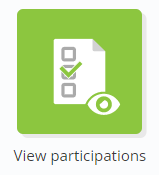
Manage forms and pages
Displaying participations is also possible though the main form management application ( Catalog > Forms and pages > Manage forms and pages or via the quick menu).
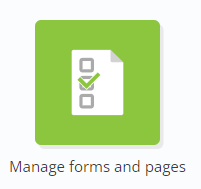
To do so, go to the 'Active' tab.
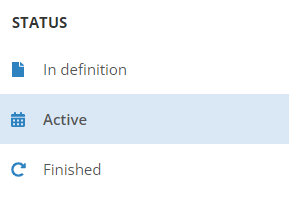
Select the form with which you want to interact and click on the 'View participations' button.

Tip
If you display the participations via the 'Manage forms and pages' application, you will not have to go through the first step of the walk-through described below.
Step 1: Select survey
By using the 'View participations' application, you will have to start by selecting the form whose participations you want to display. Select your form among the list of all existing published forms.
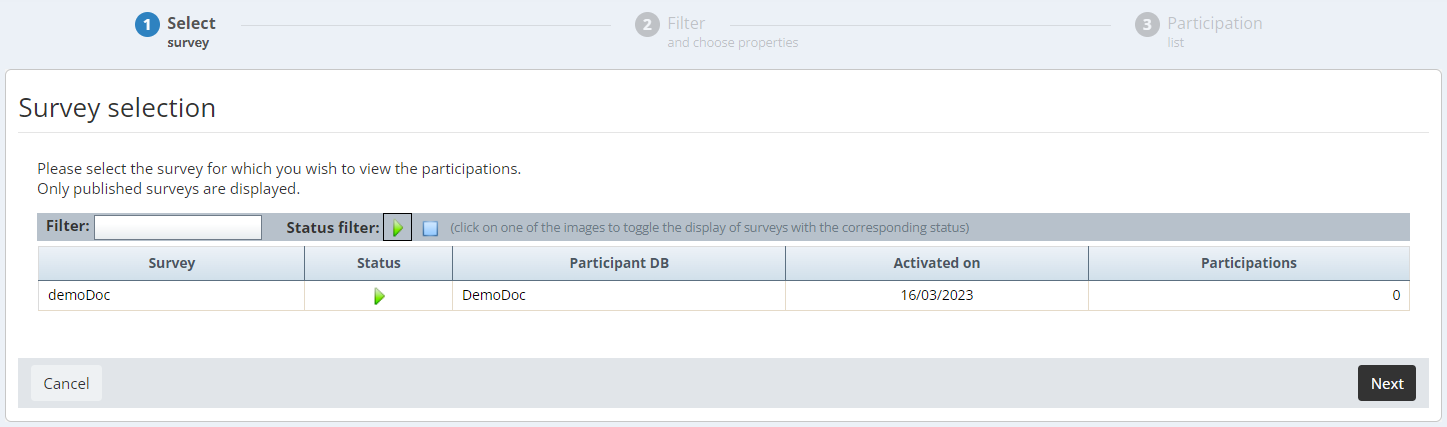
Two search options stand at your disposal to find your form :
-
Filter : It lets you search the name of the form
-
Status filter : This allows to only display active forms
 or closed forms
or closed forms

Step 2: Filter and choose properties
Filter participations
First, you will be able to define a set of criteria in order to filter the participations that must be displayed.
On the one hand, these criteria may be based on the participation to the survey, either on technical data (participation date, source,...) or on the answers given to specific questions.
On the other hand, if your form is linked to a participant database, you will be able to apply a filter on data pertaining to this database, whether it be profile attributes (including subscriptions and segmentations) or interaction data for e-mail campaigns (last opening, last click,...). To this purpose, you will need to select 'Participations linked to a profile DB' in the drop-down menu at the the top of the screen.
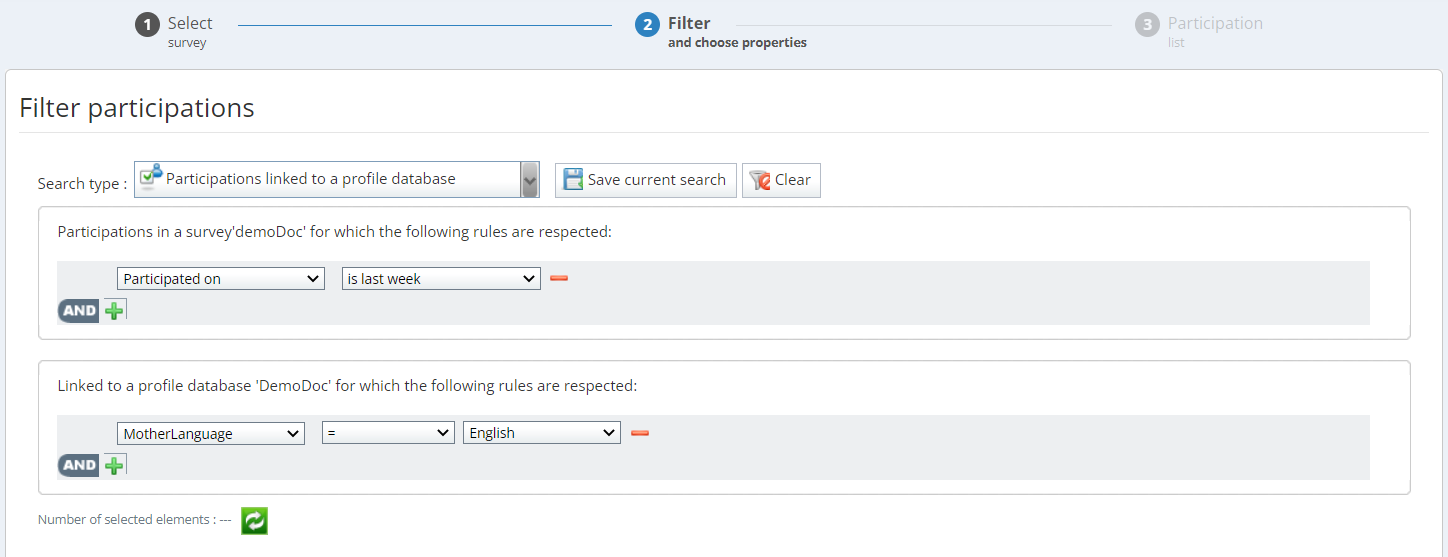
Tip
The logical operator between the rules is AND (all criteria must be met).
Select the questions and other survey data
Next, you have the possibility to choose which form information to display. It may be technical data (participation data, source,...) as well as the answers given to specific questions.

Select the profile attributes
The last step consists in selecting which attributes (including e-mail interactions) to display in your list.

Step 3: Participation list
After clicking on 'Next', you will obtain a table showing all the participations to your form that match the chosen criteria, with each previously selected element represented in the columns.
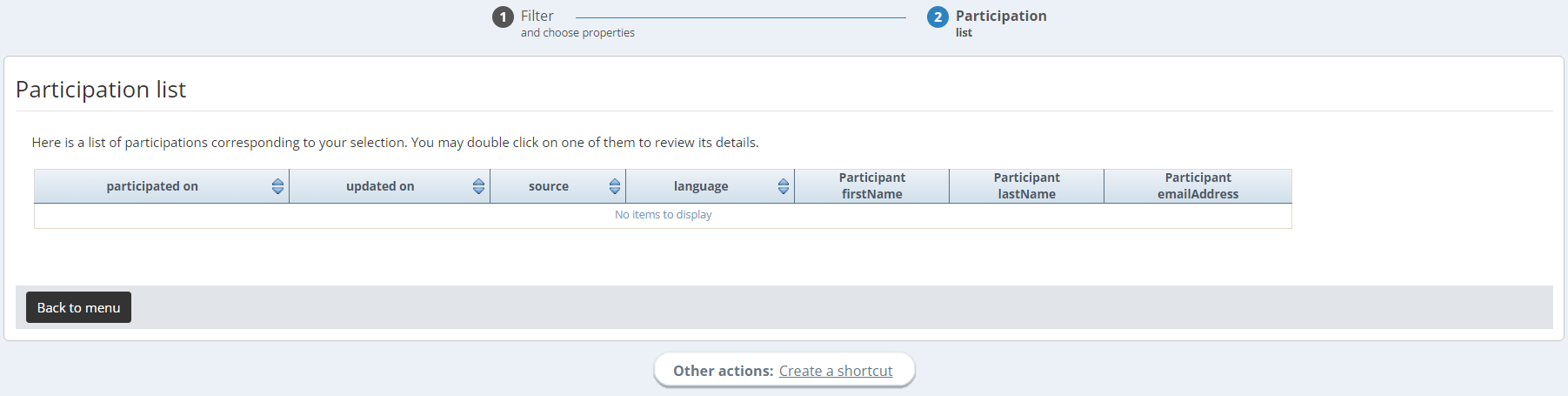
At the bottom of the page, the "Other actions" will allow you to:
-
Create a shortcut: Save your participation list in order to be able to come back directly to these data
Good to know
This application is especially used to create a table combining profile attributes with question answers.
When you will need to select profiles for your campaigns on the basis of their participation to a form or according to their specific answers, you will be able to do it via the targeting module.
