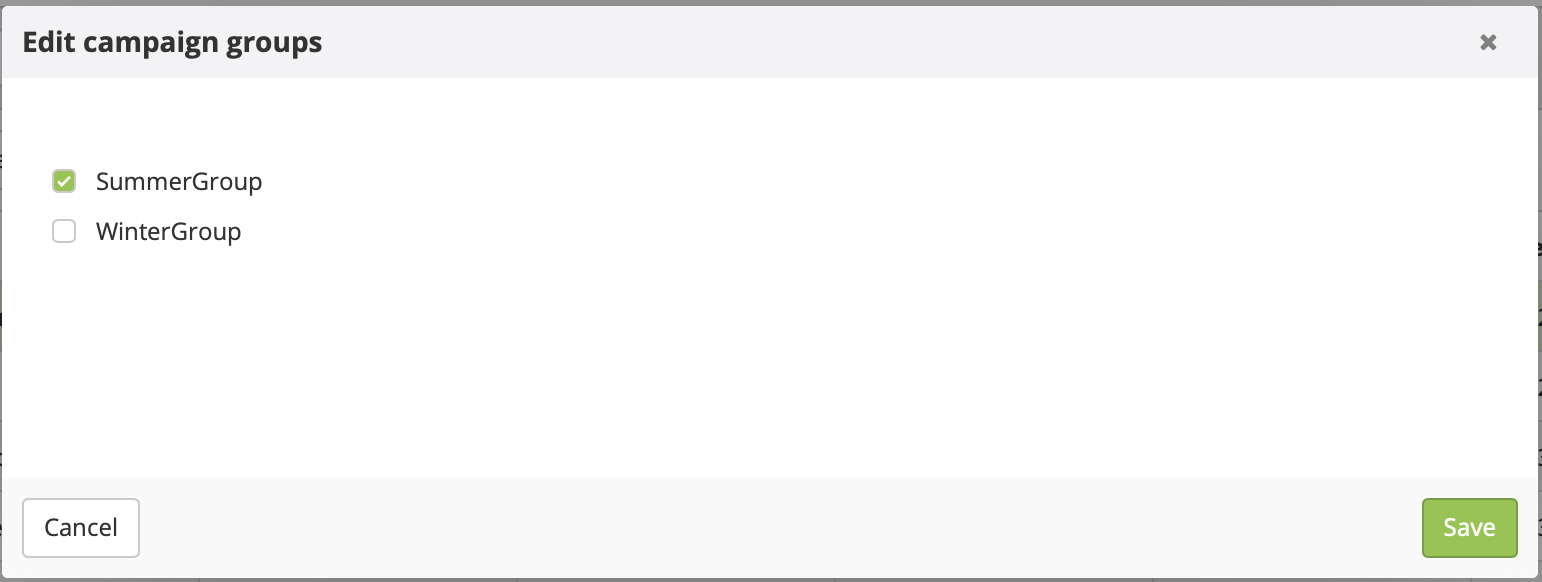Creating and managing campaign groups
With campaign groups, you can group different campaigns that share, for example, a common aim, for a more complete and appropriate reporting.
One campaign can be part of several groups at the same time. The only restrictions for a campaign to be added to a group are that the campaign's database and sending mode (mass or scenarized) match the group's.
Tip
Campaign groups also make it easier to find your campaigns in the 'Manage E-mail Campaigns' app.
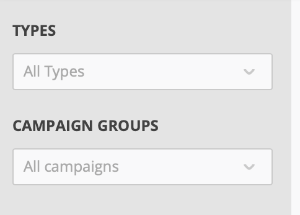
Creating a campaign group
The easiest way to create a campaign group is from the app "Manage campaign groups". To access this app, you first need to go to the "Manage E-mail campaigns" app and then click on "Manage campaign groups" at the bottom of the site, next to "Other actions" (Catalogue > Manage E-mail campaigns > Manage campaign groups).

In the app you will see all the campaign groups that have been created so far. You can always delete, update, or rename them.
To create a new group, click on "Create".
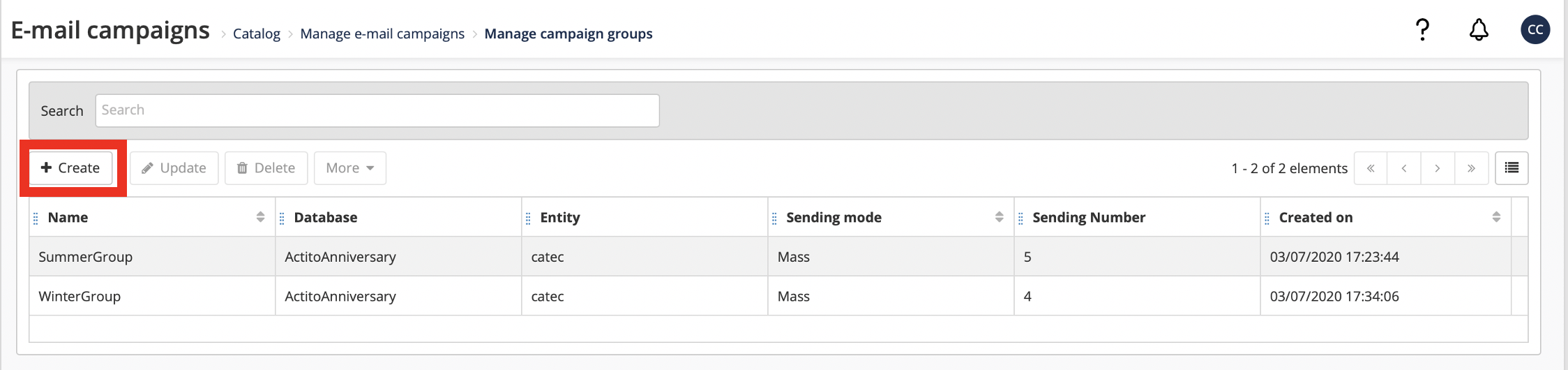
Next, you will be asked to specify the group's name, database and sending mode. Remember that a group can only host either mass campaigns or scenarized campaigns, but not both at the same time. The field "Comment" allows you to include any information that you might find relevant.
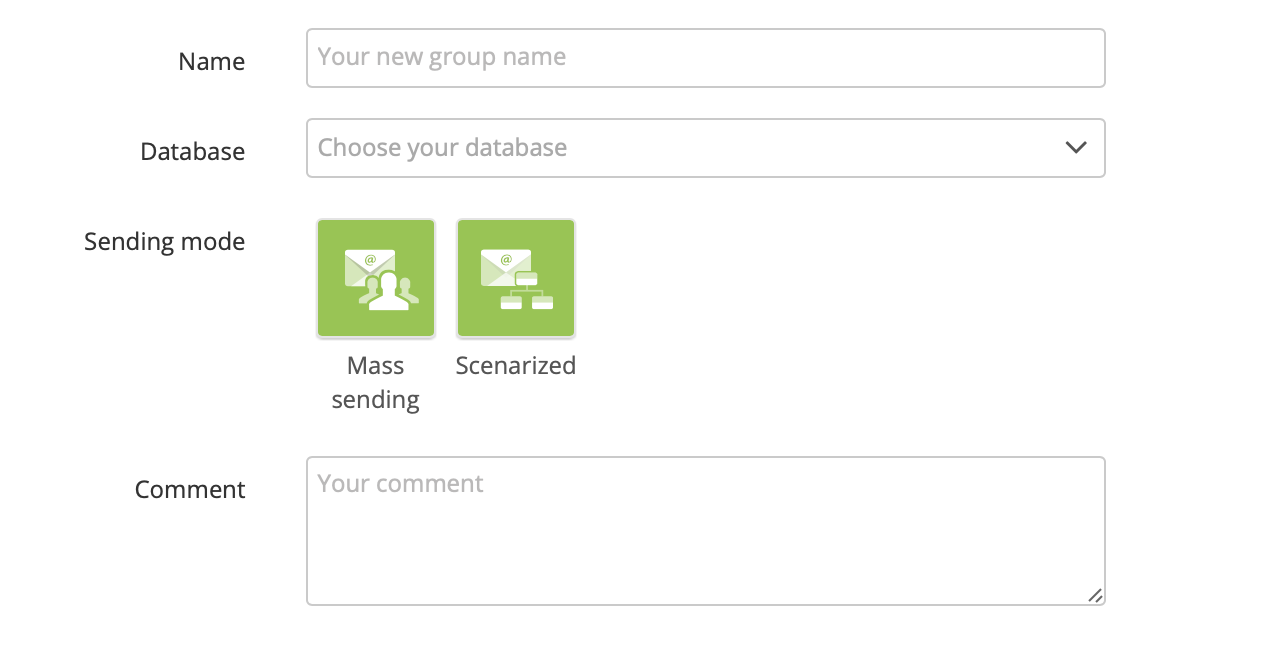
In the compatible campaign table, you will see all the existing campaigns with parameters (database and sending mode) compatible with the group. To add a campaign to the group, click on the + icon. The campaign will appear now under "Linked campaigns".
Once you have completed all the fields, click on Validate.
Adding a campaign to a campaign group
There are several ways to add a campaign to a campaign group.
1. Adding a campaign through the campaign advanced parameters
You can add a campaign to a group at the first stage of the campaign creation process ("General data"). It doesn't matter if it's a new campaign, a draft or a copy of a previous campaign.
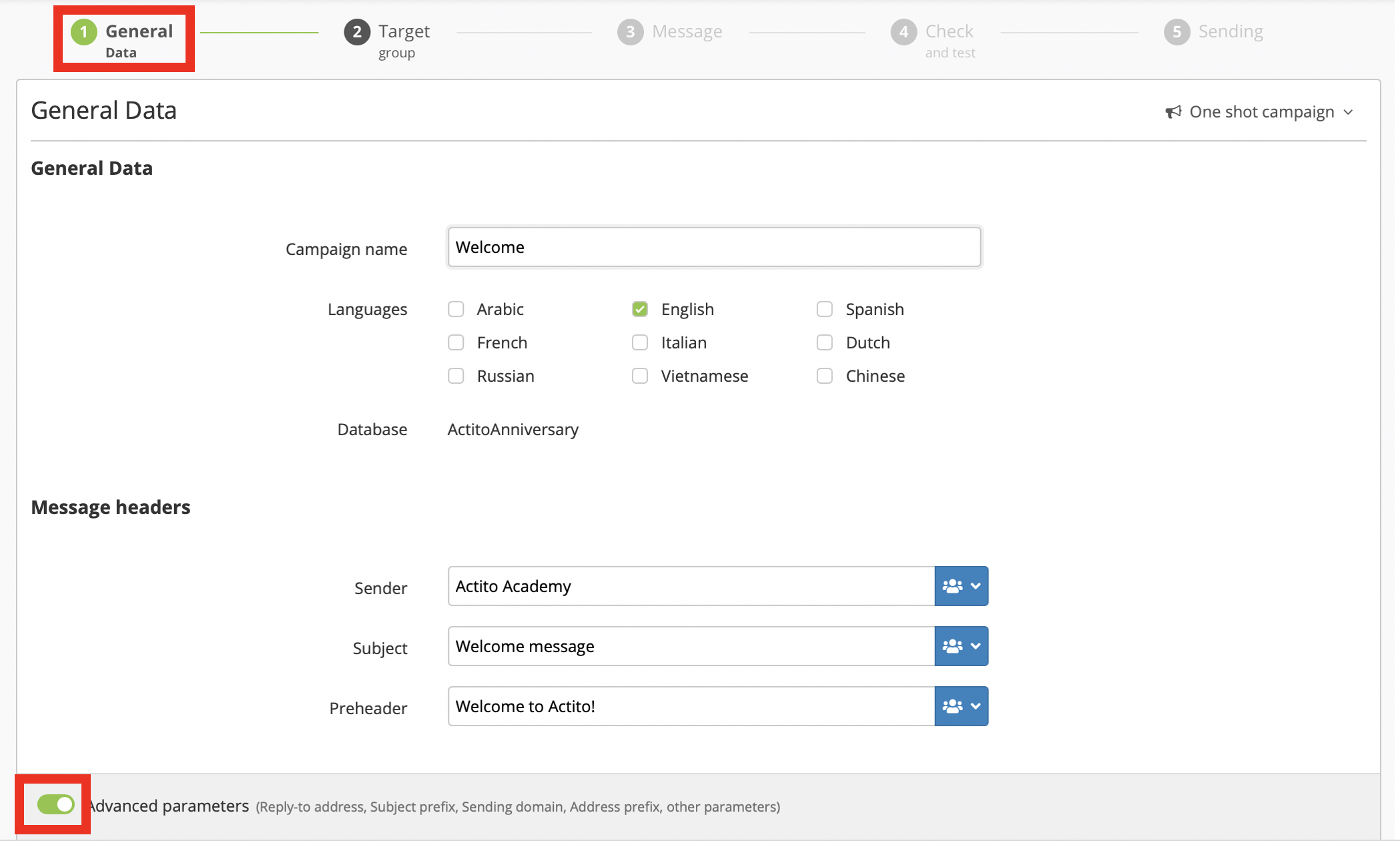
First, you need to switch on the advanced parameters. At the bottom of the page, you will find the parameters related to campaign groups.
There, you will see all the groups that are compatible with the campaign. Now, you only need to select the group to which you want to add the campaign and then click on "Next".

4. Attaching a template to a campaign group
Campaign templates can be attached to specific campaign groups. In this way, every campaign created using the template will be part of the campaign group by default.
For that, follow the instructions to create a campaign template. Go to the second step ('Template parameters') and open the advanced parameters.
![]()
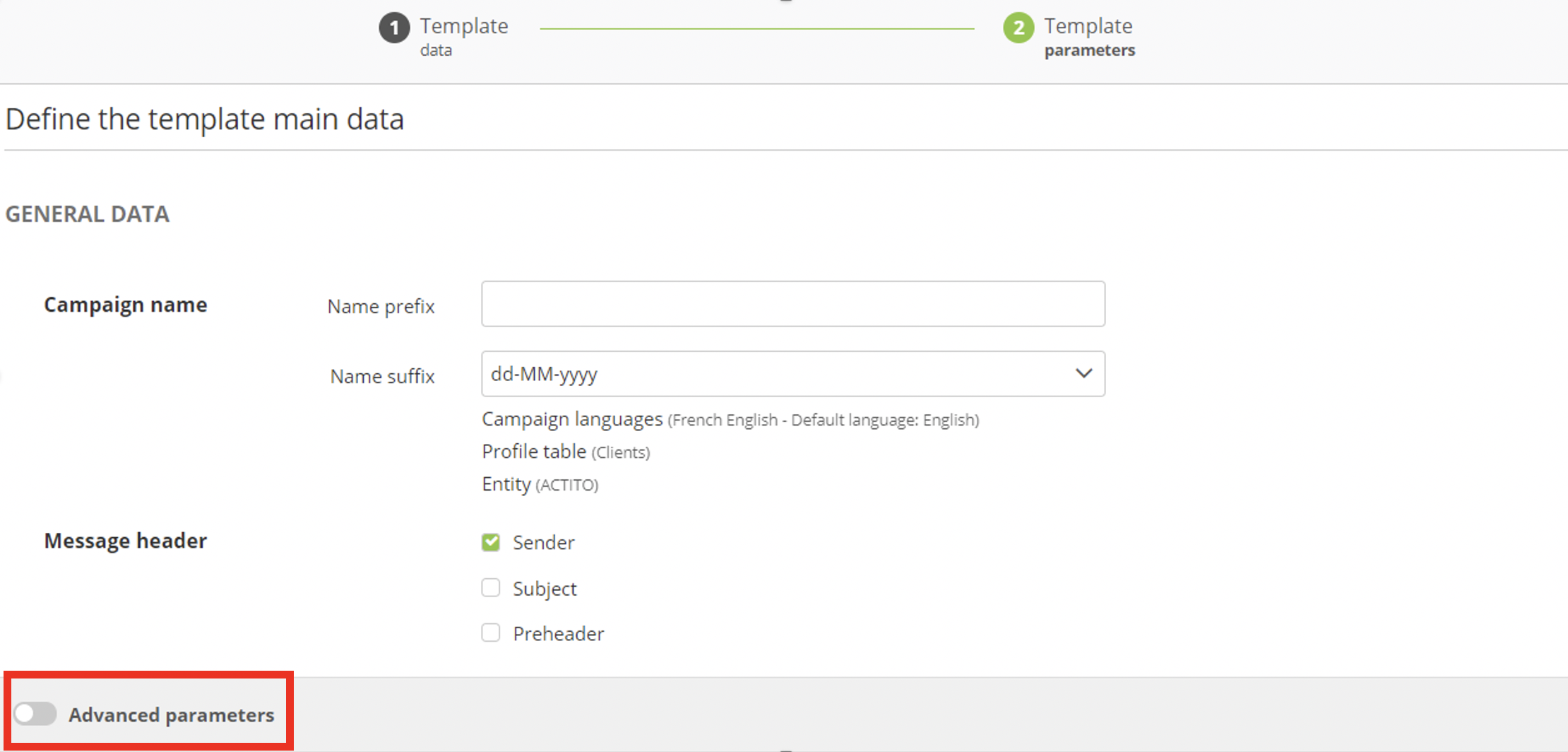
In the section 'Email campaigns groups' you will be able to select the group to what group you can add the template.