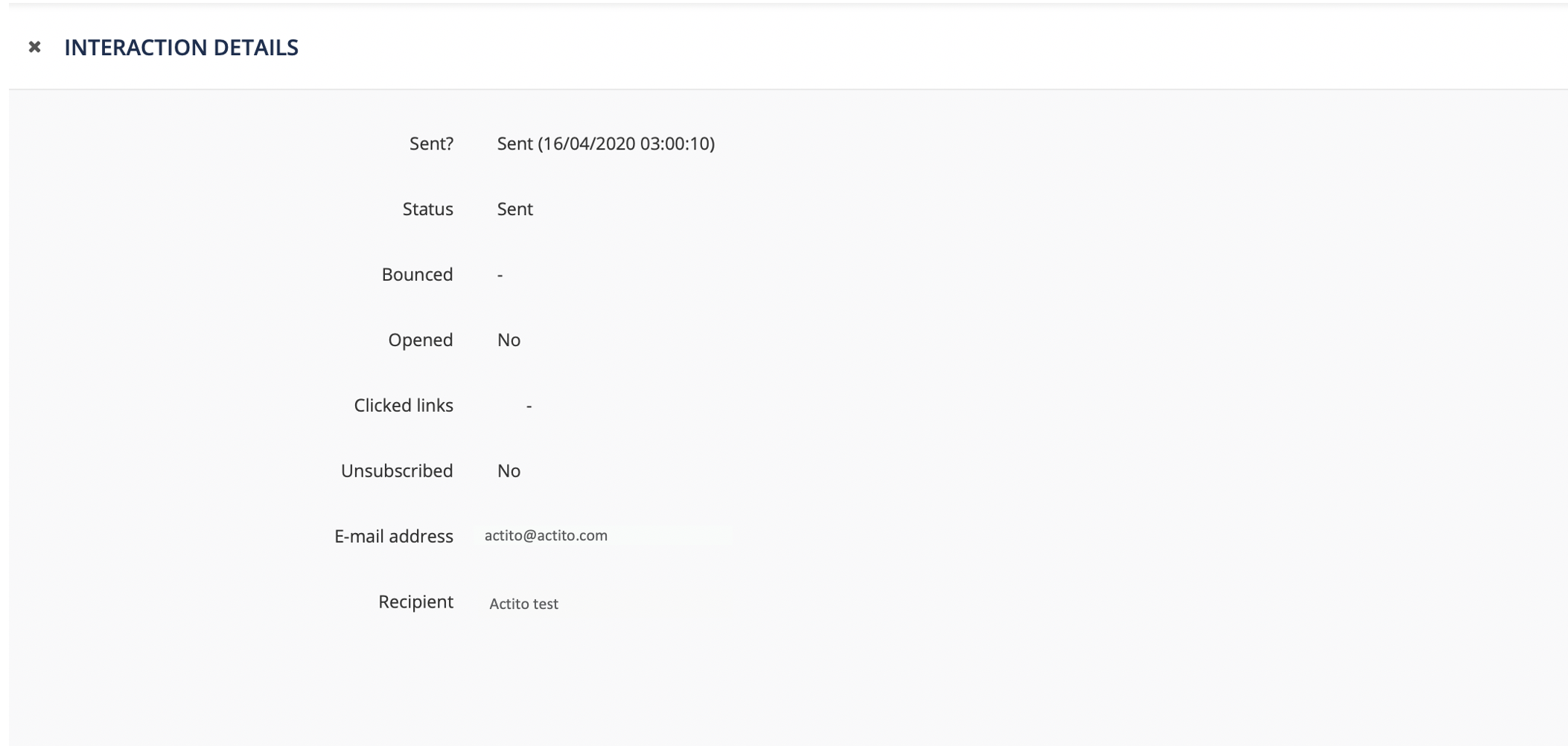Viewing the interaction of an e-mail
If you would like to have detailed information about the behaviour of your profiles towards a given campaign, you can use the button View interactions. It allows you to see the profiles to which the campaign was sent or delivered, the profiles who have opened it, etc.
Go to the Manage E-mail Campaigns app (Catalog > E-mail campaigns > Manage E-mail campaigns or directly through the quick menu on the left).
In order to be able to view the interactions, you first need to select a campaign whose status is in progress or sent. With the tabs on the left, you can filter your campaigns according to their status. Select the campaign and click on View interactions.

In the next screen, you will see the profiles targeted by the campaign, as well as some detailed information regarding their interactions. Specifically, you can see if the campaign was sent or delivered to a given profile, if the profile clicked and opened it or unsubscribed as a result of receiving it, or if the campaign was bounced or the profile was filtered.
Here is a brief explanation of the different elements that you can see on the interface:
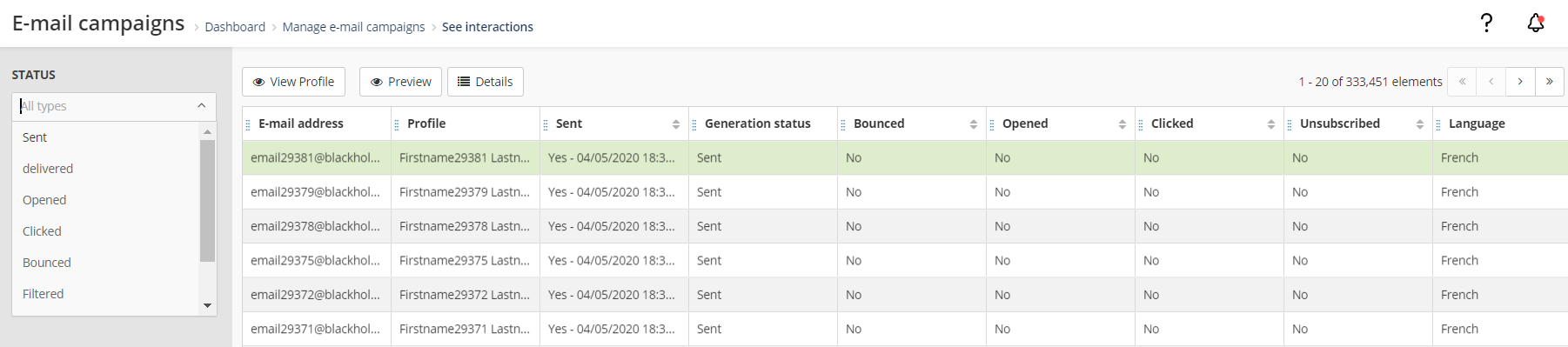
-
The left column allows you to filter the profiles according to the status of their interactions with the campaign.
-
"View the profile" allows you to reach the complete file of a given profil, with their attributes, their subscriptions, etc
-
The preview button allows you to retrieve the campaign rendition for a given profile.
-
If you select Details, you will see a summary of the interactions of a given profile. Before clicking it, you need to select the profile whose interactions you would like to see. When clicking on the profile, its row will turn green. The summary also includes some additional information, such as the reason why a profile was filtered, the links on which they clicked,...