Saving a Campaign Template
It is possible to store the definition of one of e-mail campaigns in order to use it as a template and to easily send a campaign based on a similar saved configuration.
Saving the campaign template
Saving a campaign template must be done during the creation of your campaign.
It is necessary to go to the last stage of the creation of your e-mail, namely 'Sending'.
Click on the button at the very bottom of the page: "Save as template"
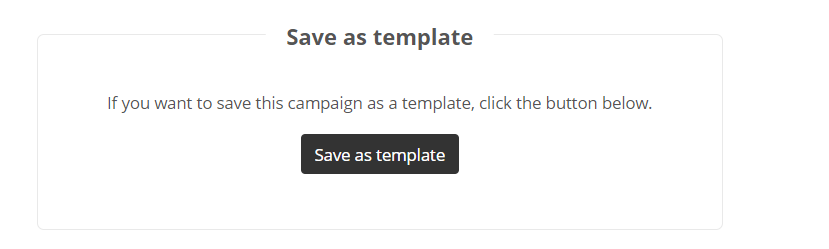
Saving a template based on an already sent campaign
Saving a campaign template must be done during the creation of your campaign. If you want to create a template based on an already sent campaign, you retain the possibility of doing so by finding the campaign in question in the "Sent" tab of your campaigns (via the 'Manage e-mail campaigns application').
Next, click on the 'More' button, then on 'Copy campaign'.
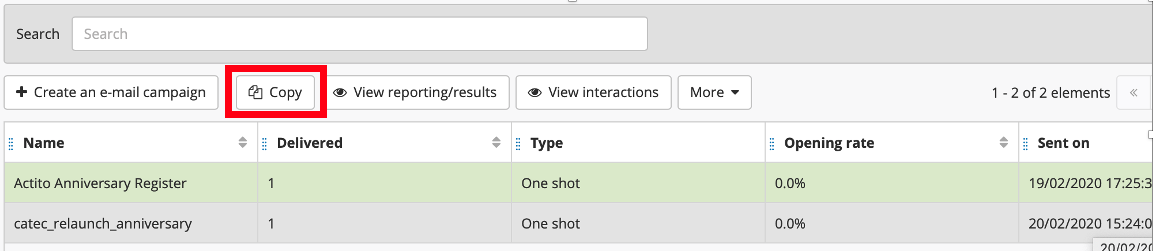
You can subsequently go to the laststep and save the campaign as a template, exactly as explained above. The copy created in this way can be left as a draft or deleted.
Defining the campaign template
Template data
First of hand, you will be invited to name your template, then to choose on which entity it will be available.
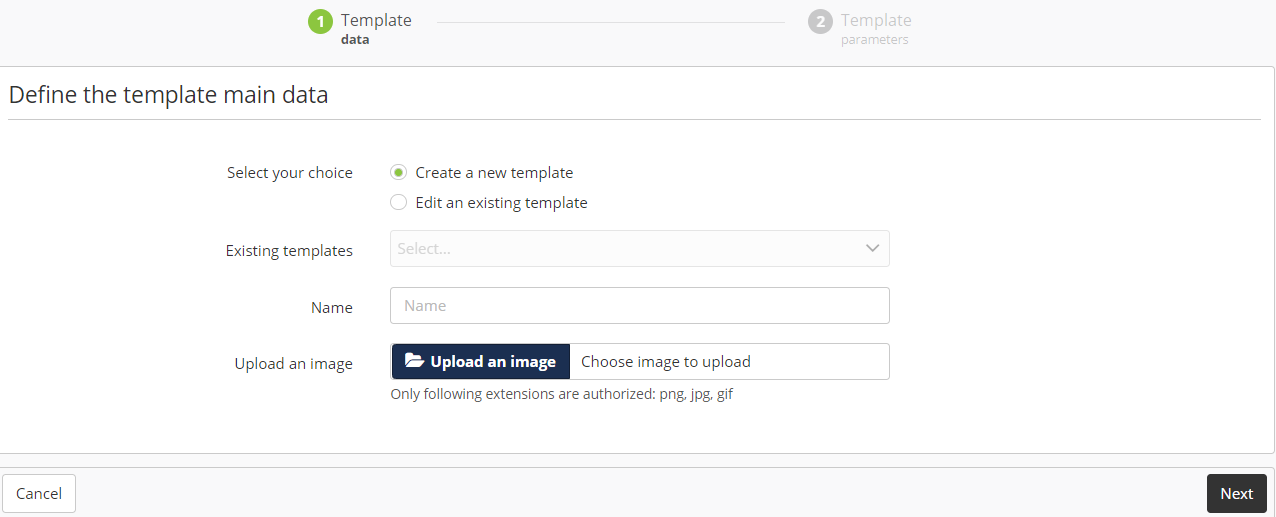
You also have the possibility to choose an image which will be used as the logo of your template during the preliminary step of the creation of your campaign.
This image must have a maximum width of 100 pixels and a maximum height of 46 pixels, and the file size is limited to 5 MB. It must obligatorily meet this criteria, as there is no automatic resizing.
Template parameters
Next, you will be able to define which parameters of your campaign will be saved in your configuration.
A campaign template is indeed not a simple content template such as those available in the ACTITO templates library and the custom templates library. A campaign template also allows you to save every other parameters of your campaign, according to your selection.
A range of parameters will be selected by default, but you are free to choose which to save and which to discard, therefore allowing you to completely customize your sending template.
Nevertheless, every parameter of the configuration can still be modified during the definition of any new campaign based on a sending template.
-
General data
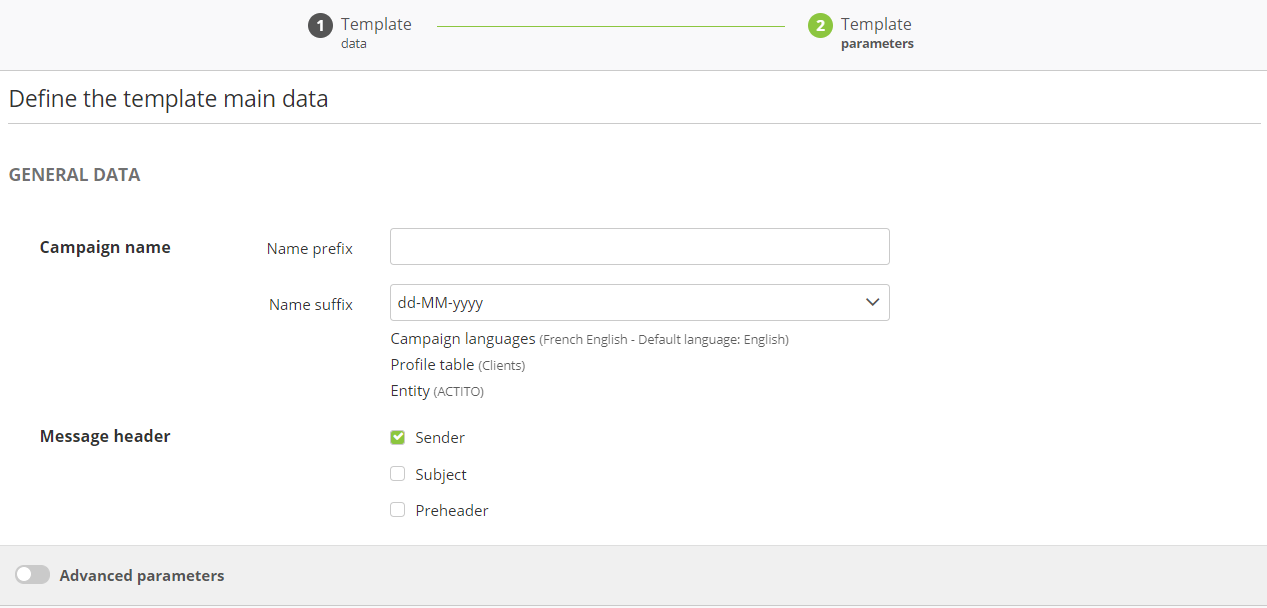
If you choose to save the name of the campaign, you will need to set up a rule to add a prefix and a suffix to the name upon each use of the template, as two campaigns cannot bear the same name.
-
Advanced parameters
By activating the advanced parameters, you can define the configuration of your template.
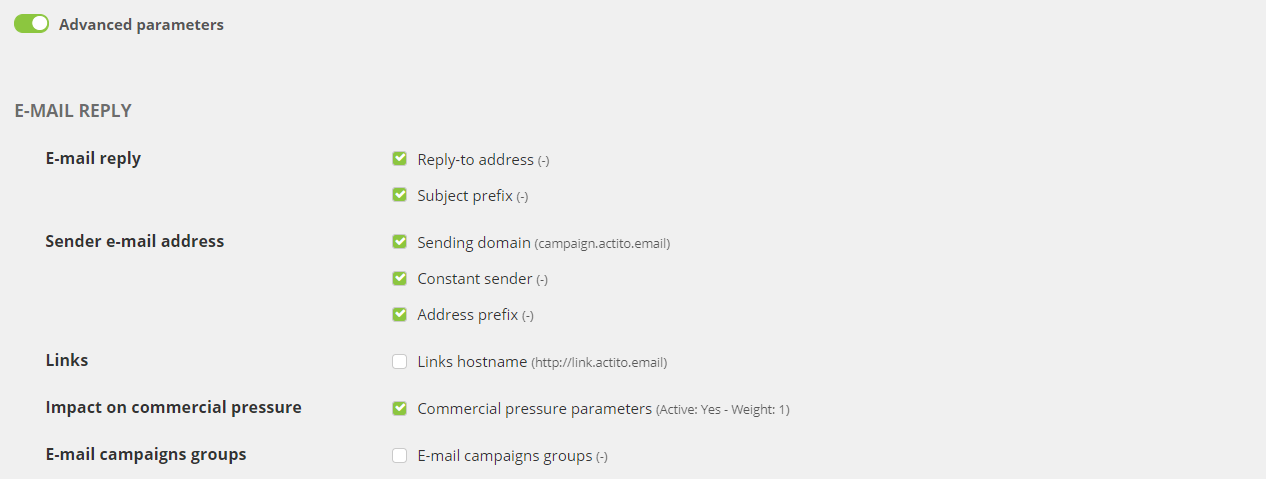
-
Target group

It is possible to store the targeting defined for the original campaign.
-
Content
The content of the e-mail will be saved automatically, exactly as for a normal template.
You can save all the customizations and conditions defined originally. Checking off this box implies saving every variable, as it is not possible to choose only some of them.
Of course, every parameter of a campaign template can still be modified during the definition of any new campaign based on a sending template, excepted the entity and the database.
Modifying a campaign template
It is possible to modify a campaign template
To do so, you need to start as explained above, namely to select the 'Save as template' option during the 'Check and Test' step of the creation of an e-mail campaign.
Next, choose the 'Update an existing template' box during the 'Template data' step of saving the template. You will be able to choose the name of the template that you want to modify.
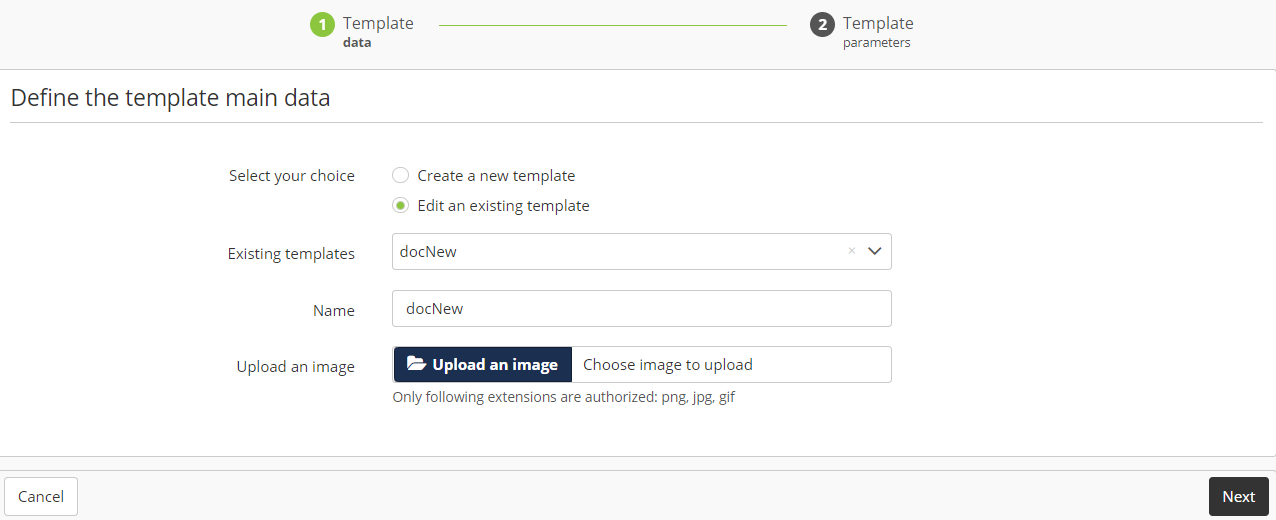
Next, you will be able to redefine the parameters of this campaign template.
Please note that this modification will overwrite the previous campaign template. Any user who has access to the template will now only be able to use the new version of the template.
Modifying a campaign template after the update of a design template
Campaign templates do not only record the content of the e-mail, but also all additional parameters, even those that you cannot modify. This behavior can lead to additional difficulties while modifying these configurations.
For example, let's imagine that you made a request to the ACTITO team for the creation a new custom block matching the colors and the specificities of your company. You really want to update your campaign template in order to include this brand new block. Unfortunately, if you create an e-mail based on your campaign template, you will not be able to use your new block. Indeed, the block library has also been saved as it used to be at the time of the creation of your template.
It is therefore necessary to proceed in another way.
Export the content
In the first place, create your new campaign as usual, based on the campaign template that you want to update.
Go to the third step, namely the message definition. You will need to export the content of your e-mail, in order not to lose it.
To do so, click on the 'More' button, then on 'Export'.
You will obtain an HTML file compressed as a zip.
Insert the design template
To be able to use your new block, you need to add the design template to your sending configuration.
To do so, click on 'Create a new message'

You can delete the content of your message without worrying, as you exported it at the previous step.
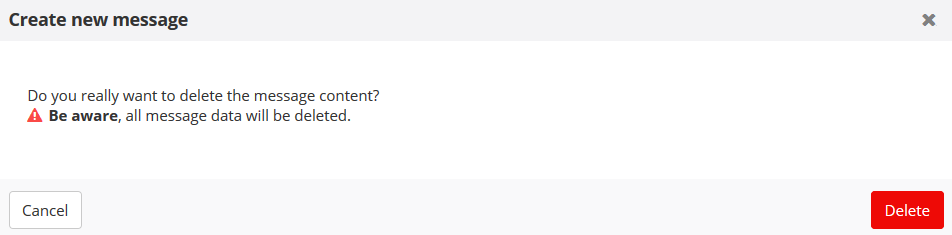
Next, select 'Create From Template', then among the library, choose the custom template on which the new block was added (or which has been updated in any other way).
Import content
Click on the 'Options' button to the top left of the screen, then on 'Import content'

Import the zipped HTML file that you exported beforehand.
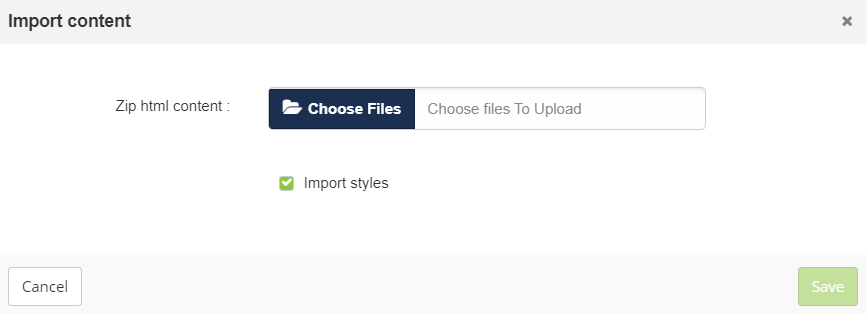
You now have retrieved all the original content of your campaign template, all while accessing the new custom updates created for you by the ACTITO team.
All there is left to do is applying the modifications of your choice (such as using these updates).
Next, go to the 'Check and Test' step of the campaign creation and save your template as explained above.
Deleting a campaign template
If you're are not using a campaign configuration anymore, it is possible to delete the campaign template in order to clean-up your campaign creation screen.
To do so, click on "Create an e-mail campaign" in the "Manage e-mail campaigns" app. You will see all your campaign template available (Remember they are grouped by campaign type)
Select the "Edit mode" in the top right corner
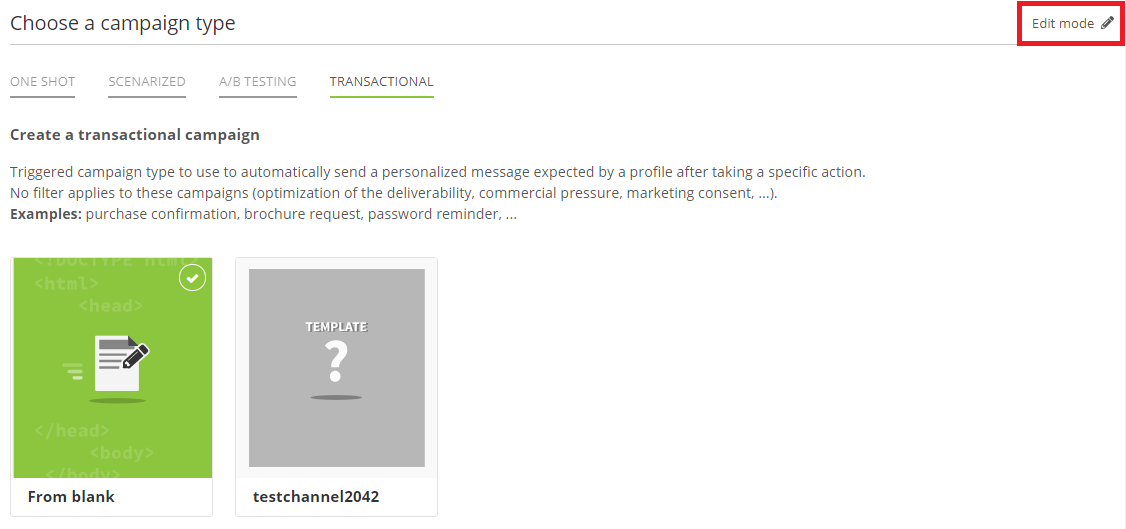
Select the cross icon in the corner of the template that you want to delete.
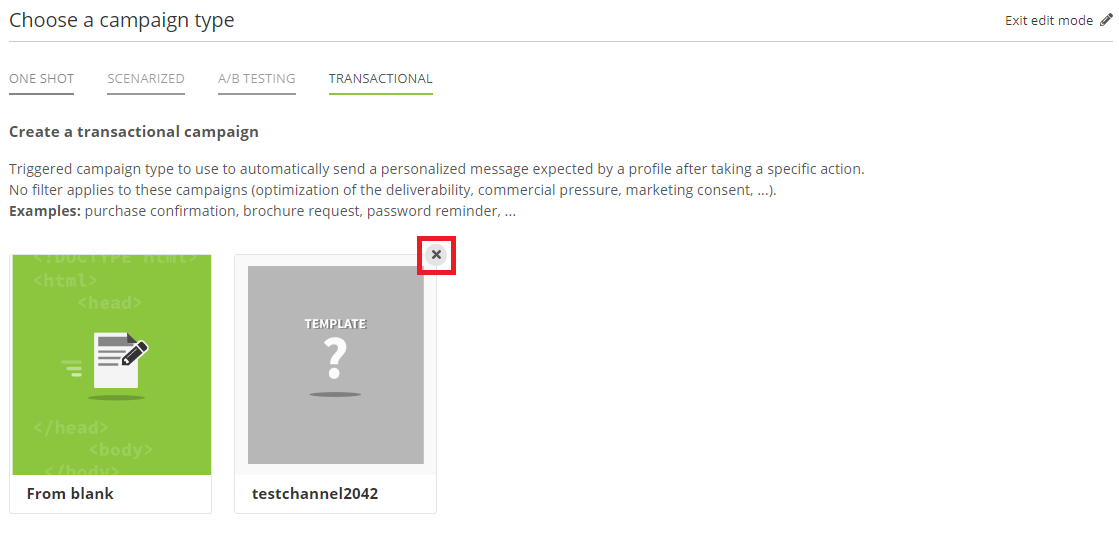
As deleting a template is final, you will be asked for confirmation. Remember as well that templates are used in automated Newsletters : deleting a template used by a Newsletter will make it fall in error.
