Managing existing Goals
After the activation of your goal, some operations remain possible. To do so, every action related to goals has the 'Manage goals' application as a starting point (Catalog > Goals > Manage goals) .
Depending on whether they are active or already deactivated, existing goals will be found either in the 'Active' tab or in the 'Inactive' tab.
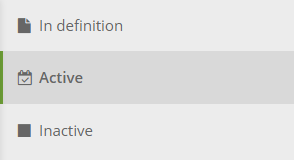
Select the goal with which you want to interact among the list of existing goals. The line of the goal will turn green and you will be able to access the modification options.
Edit a goal
Clicking on the 'Edit' button will open the goal definition page.
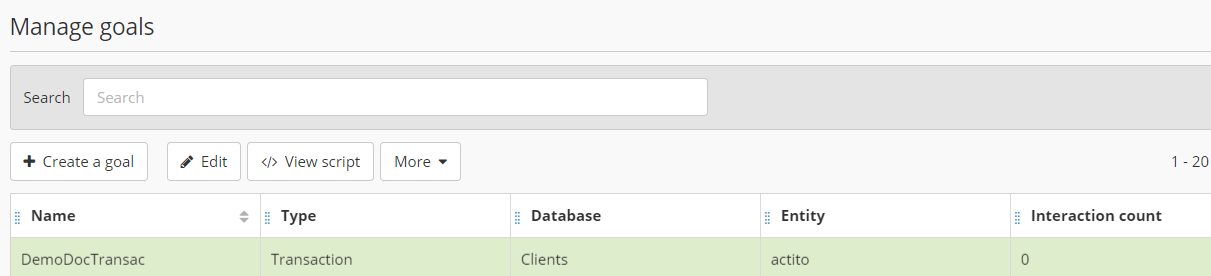
In the case of a transaction goal, it is possible to:
-
Modify the name of your goal. The name change will be applied for any scenario or targeting using this goal.
Activate the goal if it is inactive.
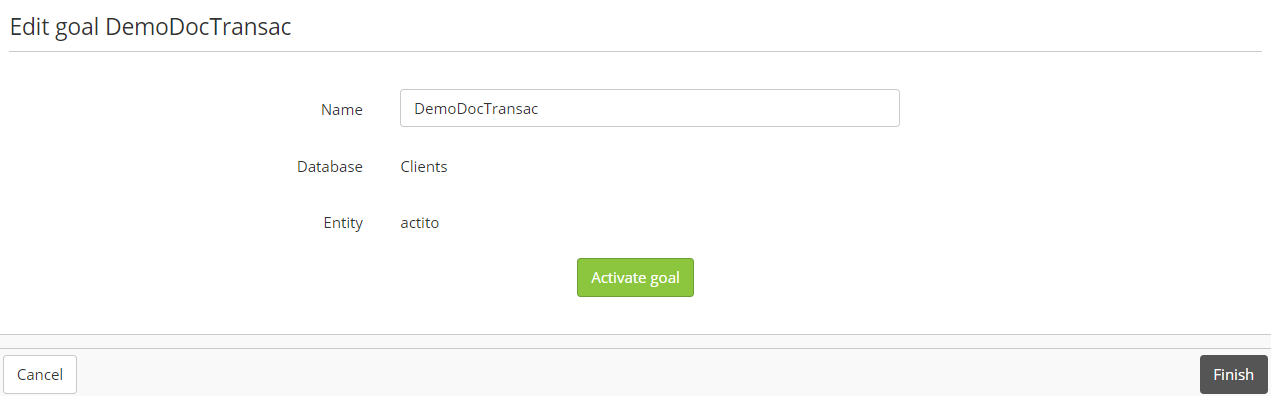
In the case of web page visit goals, it is possible to:
-
Modify the name of your goal. The name change will be applied for any scenario or targeting using this goal.
Add or remove tracked URL addresses.
Activate the goal if it is inactive.
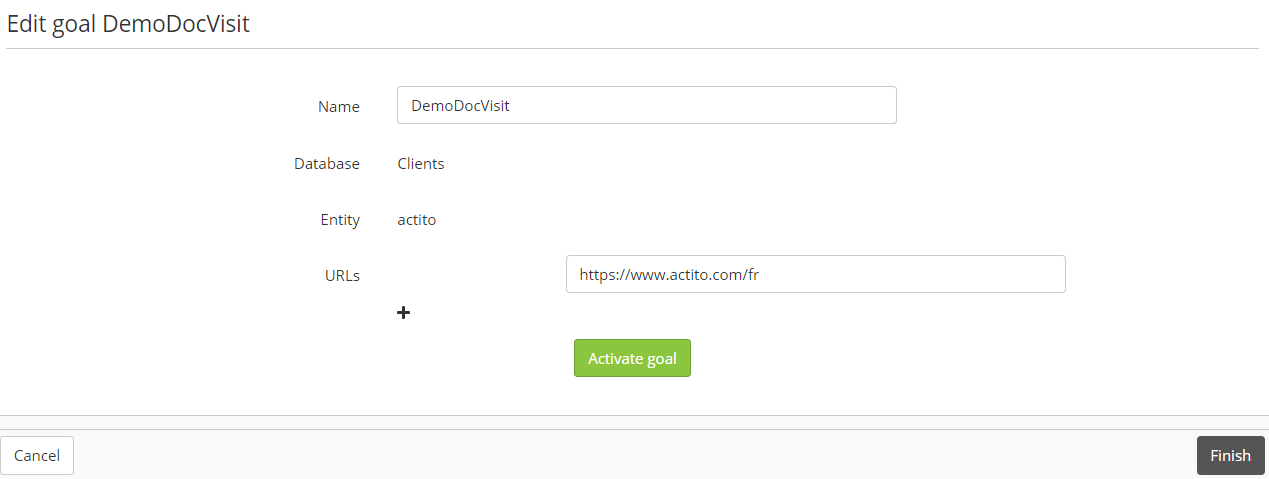
After the creation of a goal, it is not possible anymore to change to which database it is linked.
Activate or disable a goal
It is possible to:
-
Disable an active goal, so that it does not store interactions anymore. This is the preliminary step before deleting a goal.
To do so, go to the 'Active' tab, click on the 'More' button and select 'Disable'.
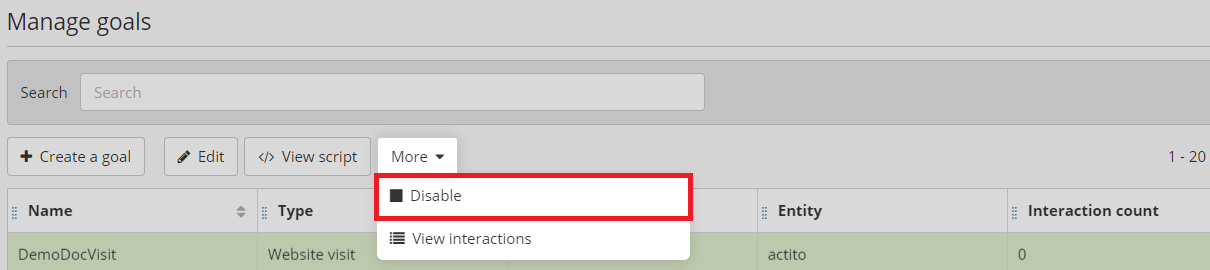
You will be asked for confirmation before effectively disabling the goal.
Afterwards, this goal will be moved to the 'Inactive' tab.
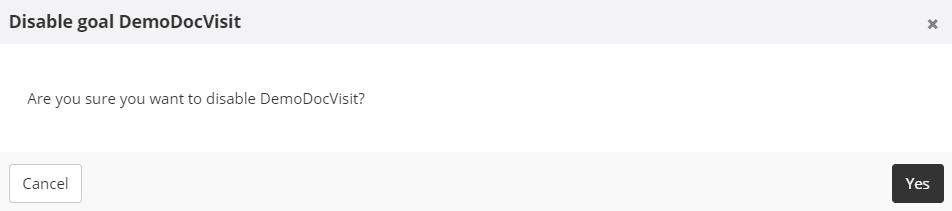
-
Re-activate an inactive goal, in order for it to store interactions whenever the goal is reached.
To do so, go to the 'Inactive' tab, click on the 'More' button and select 'Activate'.
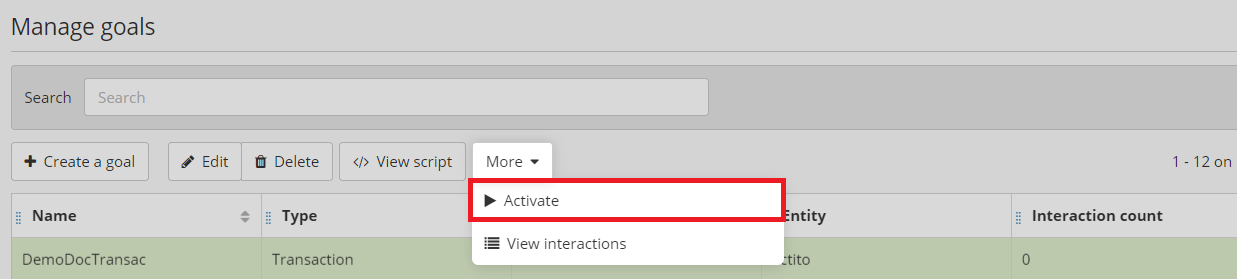
You will be asked for confirmation before effectively activating the goal.
Afterwards, this goal will be moved to the 'Active' tab.
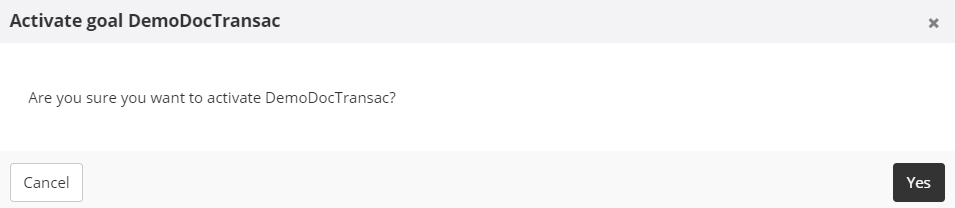
Delete a goal
Only 'In definition' and 'Inactive' goals can be deleted. To delete an active goal, it must be disabled beforehand.
After disabling a goal, go to the 'Inactive' tab, select the goal and click on the 'Delete' button.
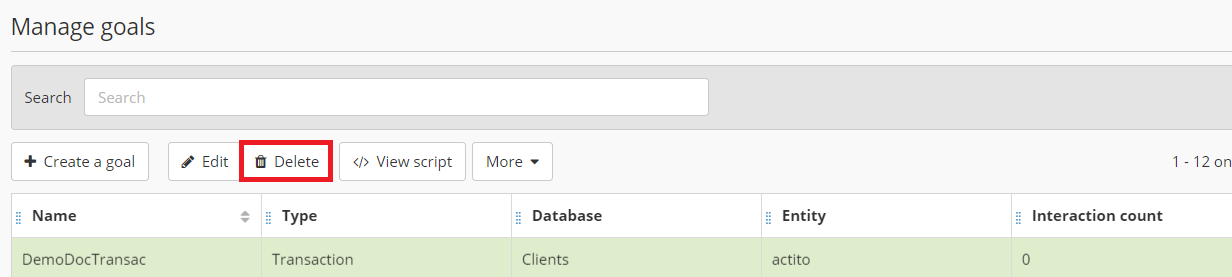
As this action cannot be undone, you will be asked for a confirmation. Deleting a goal imply losing all the interaction data related to this goal.
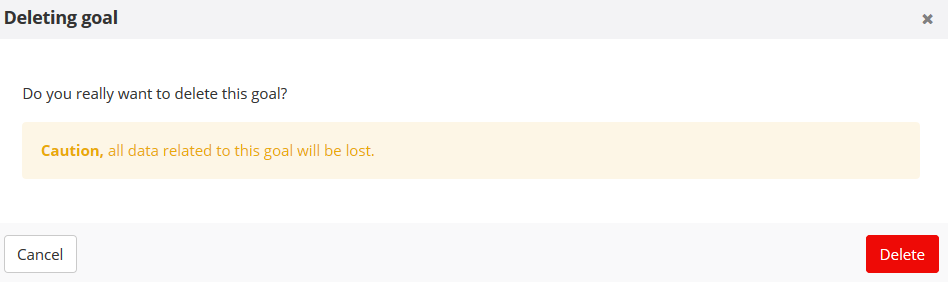
Tip
As the script you need to insert is the same for every web page visit goal of your licence, it is very simple to create a new goal that would track the same pages as a deleted visit goal.
In the case of a transaction goal, you will however need to reprogram the script variables.
It is important to consider the impact of deleting a goal:
-
If a goal is used to start a scenario, it also implies that this scenario cannot be triggered anymore. As it is not possible to modify an active scenario, it will not be possible to replace the deleted goal.
-
The deleted goal cannot be used in a targeting anymore, but it is still possible to edit an existing saved targeting.
Tip
Before deleting a goal, make sure that it is not used in another ACTITO application (such as a scenario, a segmentation, a saved targeting,...)
View interactions
Every time a goal is reached, ACTITO will record an 'interaction' between this goal and the profile. It it possible to retrieve the interaction list.
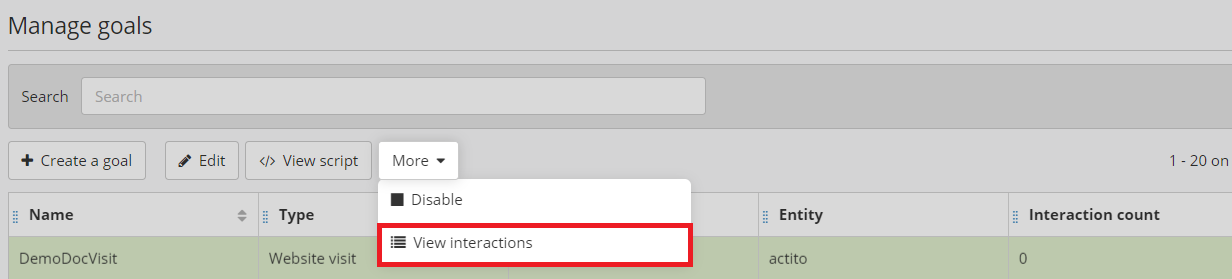
Click on the 'More' button than on 'View interaction list' to display the list of every time a goal has been reached.

In the case of web page visit goals, the following elements will be displayed:
Profile name and first name
Creation date
In the case of transaction goals, the following elements will be displayed:
Profile name and first name
Source
Transaction amount
Transaction ID
Comment
Creation date
Tip
For the profile name and first name to be displayed in the interaction list, they need to be predefined attributes.
Click on the 'View Profile' icon to directly access the file of a given profile.

The goal module registers only interaction per profile and per day for website visit goals. If the same profile meets the same goal several days in a row, the interaction will be registered once for each day.
For transaction goals, one interaction will be created for each transaction.
Tip
Thanks to the interaction records, it is possible to select profiles who reached a specific goal thanks to the targeting module.
