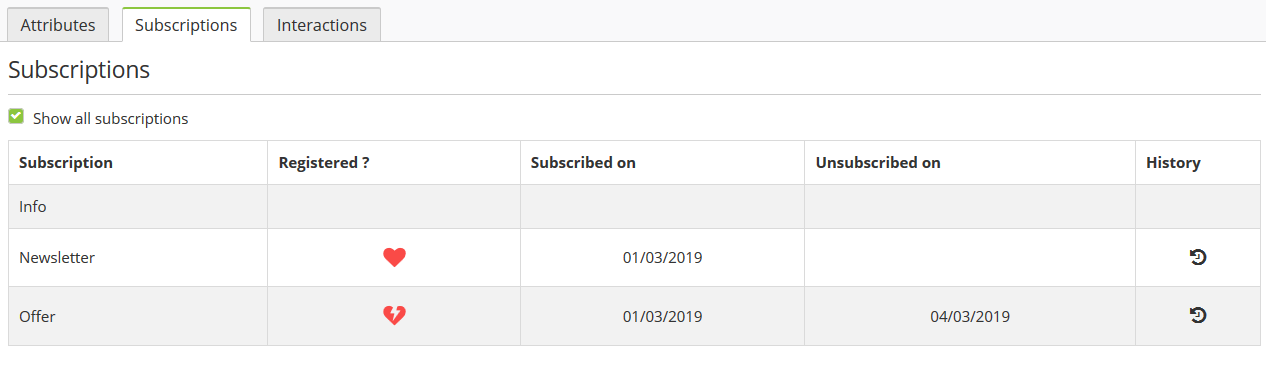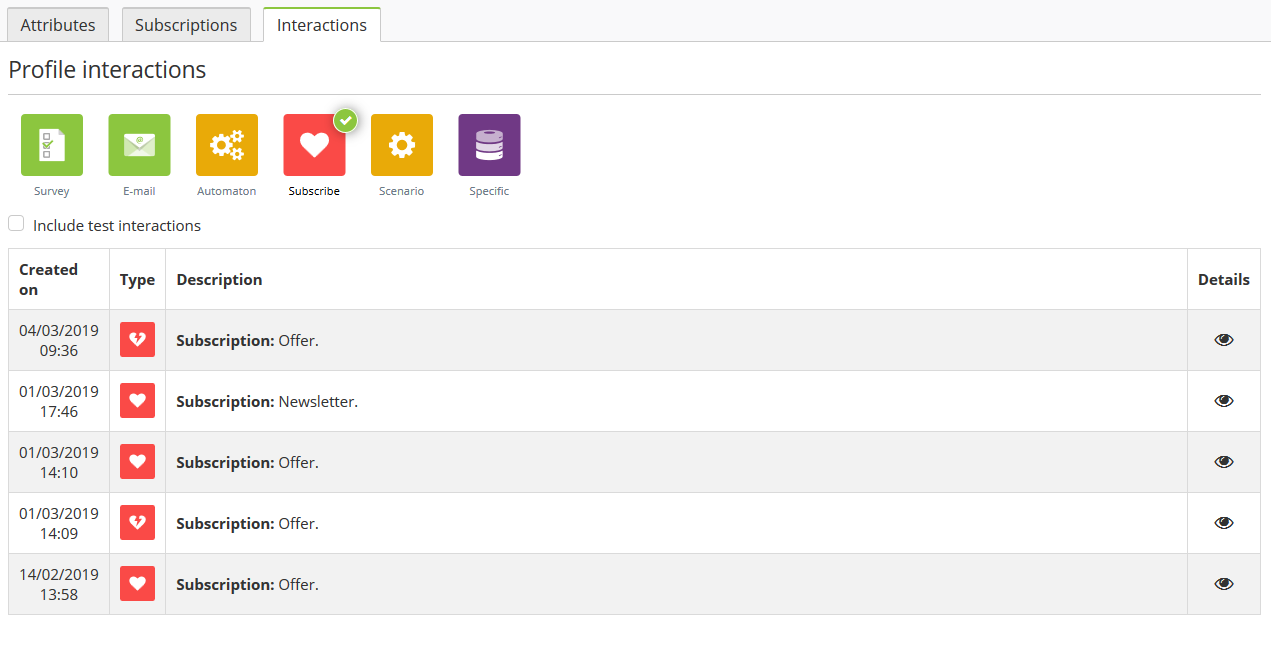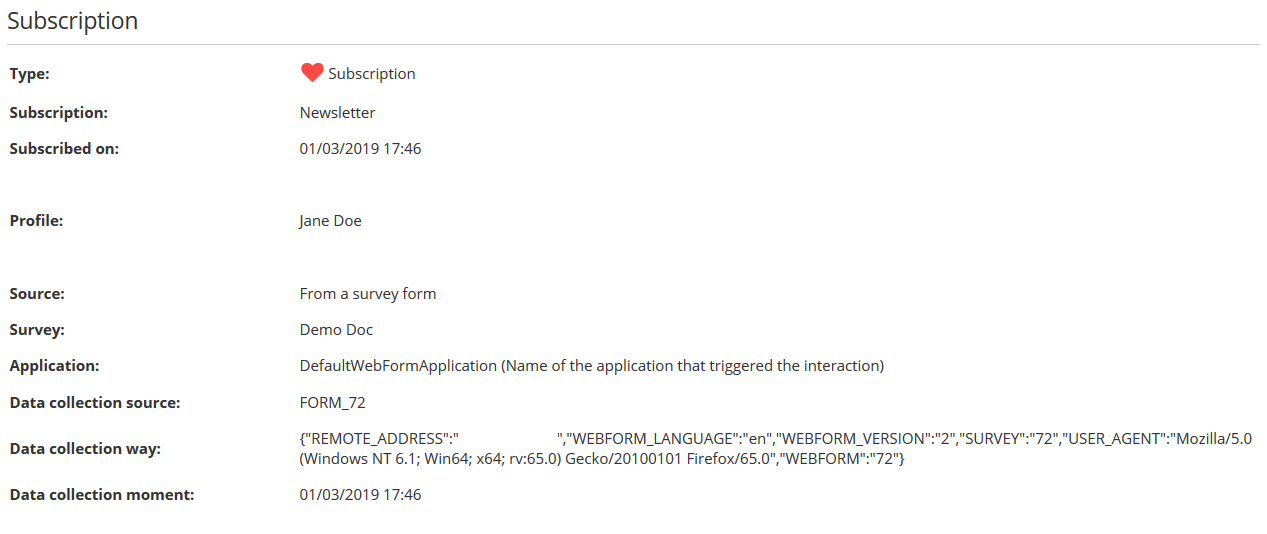The concept of 'Subscriptions' is especially important from a legal
point of view, as it is the express approval given by a person to
reach them for commercial purposes.
In order to meet the legal requirement related to new GDPR rules,
ACTITO has refined the precision of the 'Subscriptions'
interactions. This information can be found in profile files.
Interactions tab
While the 'Subscription' tab gives you list of all current and
former subscriptions of a profile, the 'Interactions' tab will let
you retrieve details from each interaction related to a
subscription for a given profile.
To focus on interactions related to 'Subscriptions, click on each
unrelated icon in order to deselect them and therefore to only
display the 'Subscriptions' category.
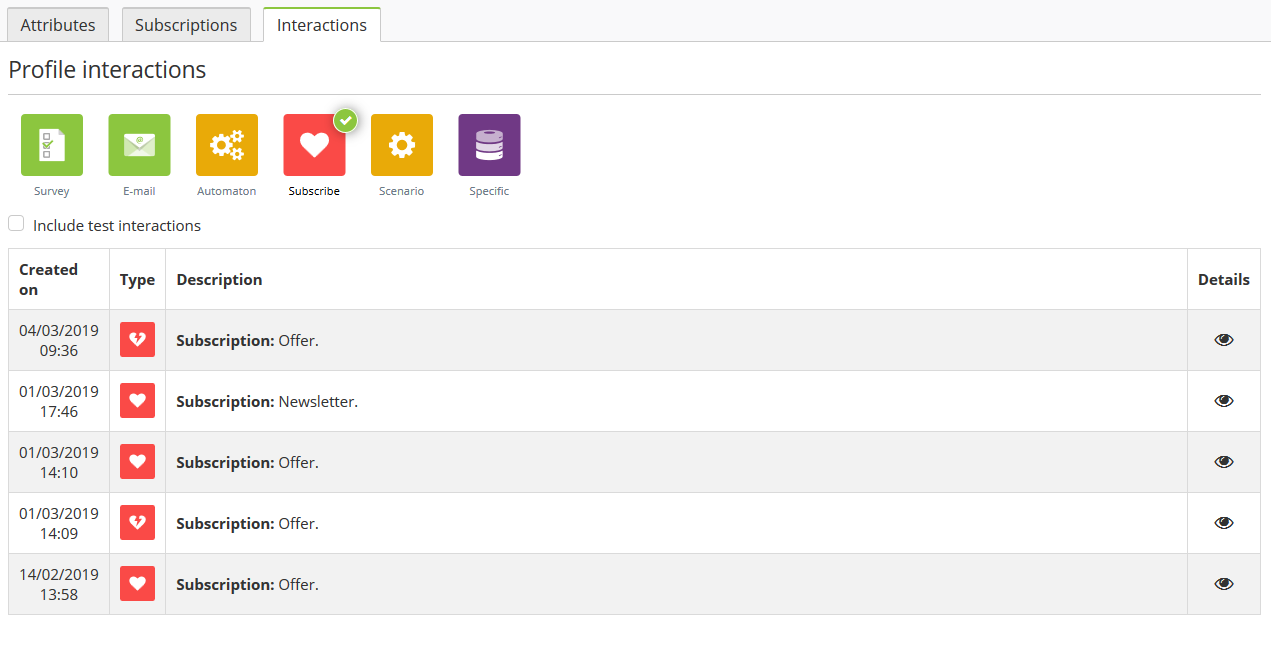
Click on the 'eye' icon in the 'Details' column to reach all the
information stored in relation to 'subscribe' and 'unsubscribe'
interactions.
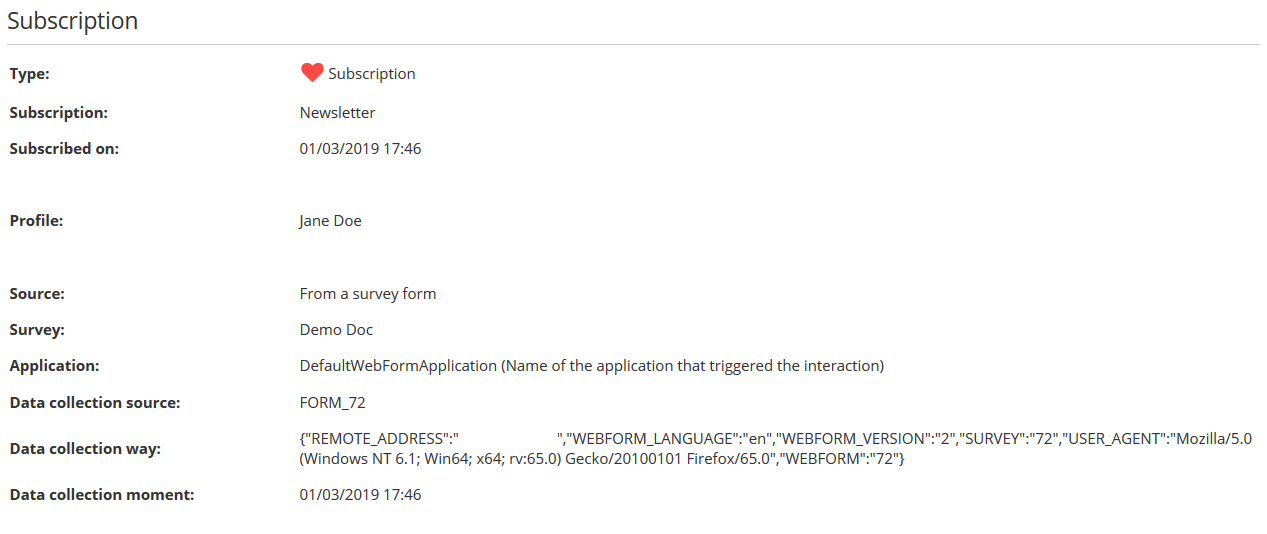
Subscriptions interactions contain the following elements:
- Interaction type: in this case, it is a 'Subscription'
- The name of the selected subscription
- The date and hour on which the profile subscribed or
unsubscribed
- The name of the updated profile
- The update source. It can be:
-
An e-mail sending (via the unsubscribe link). In this case,
the name of the campaign will be provided.
-
The participation to an ACTITO form. In this case, the name of
the form will be provided.
-
A call made manually or via webservice or API.
-
A modification directly and manually made in the platform
(profile import or profile update)
- The name of the application that triggered the interaction
The
information is completed with the 3 following technical data:
- Data collection source: the origin of the update, where the
information was found.
- Data collection way: the way by which the information was
updated. This includes: the IP address of the operator, the
characteristics of their device and of their web browser, as well
as the ID of the campaign or the form.
- Data collection moment: the data and hour on which the
information was collected.
When the update source is an e-mail sending or a form, these 3
following fields are collected automatically. Should the
interaction be generated by webservice call or manual data
import, they can be provided manually. You will need to
include these fields during the creation of the import file,
select a value, then map them during the import in ACTITO.

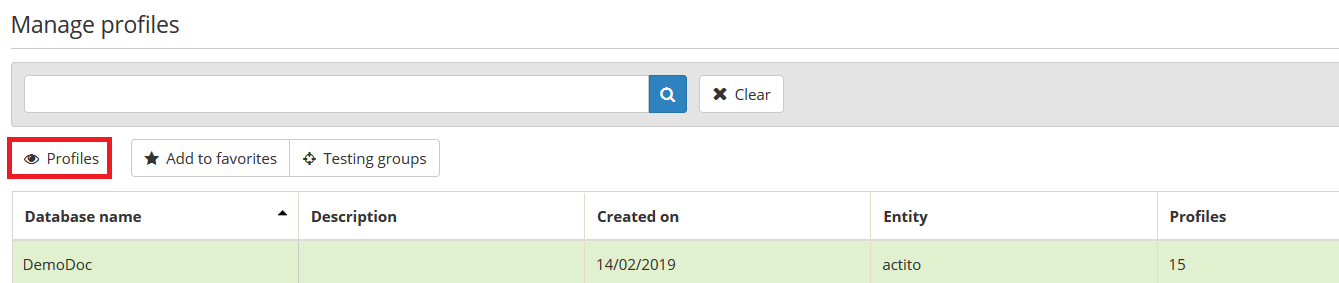
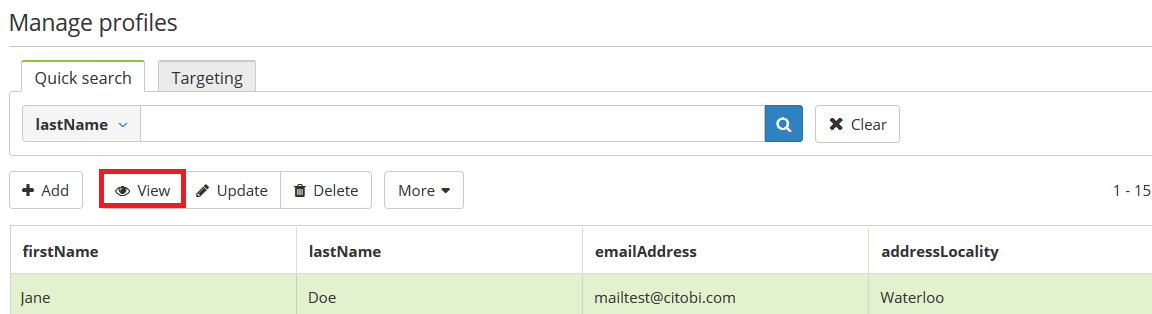
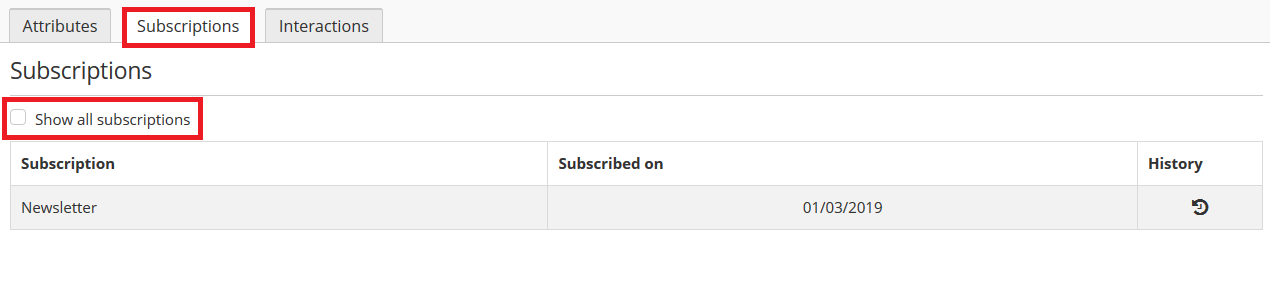 Given that the creation of a
Given that the creation of a