Creating a Custom Table
To create a 'Custom Table' of your data model, go to the 'Manage table structure' (Catalog > Data model > Manage table structure)
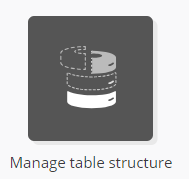
Tip
It is also possible to directly create a table from the Datamart Studio, via the top right button.

To begin, click on the "Create table" button.

There are two options available:
Creating a table from a template
Create your own table structure
1. Creating a table from a template
Choosing the template
The "Create table" button will lead you to a page divided into three tabs representing each type of table.
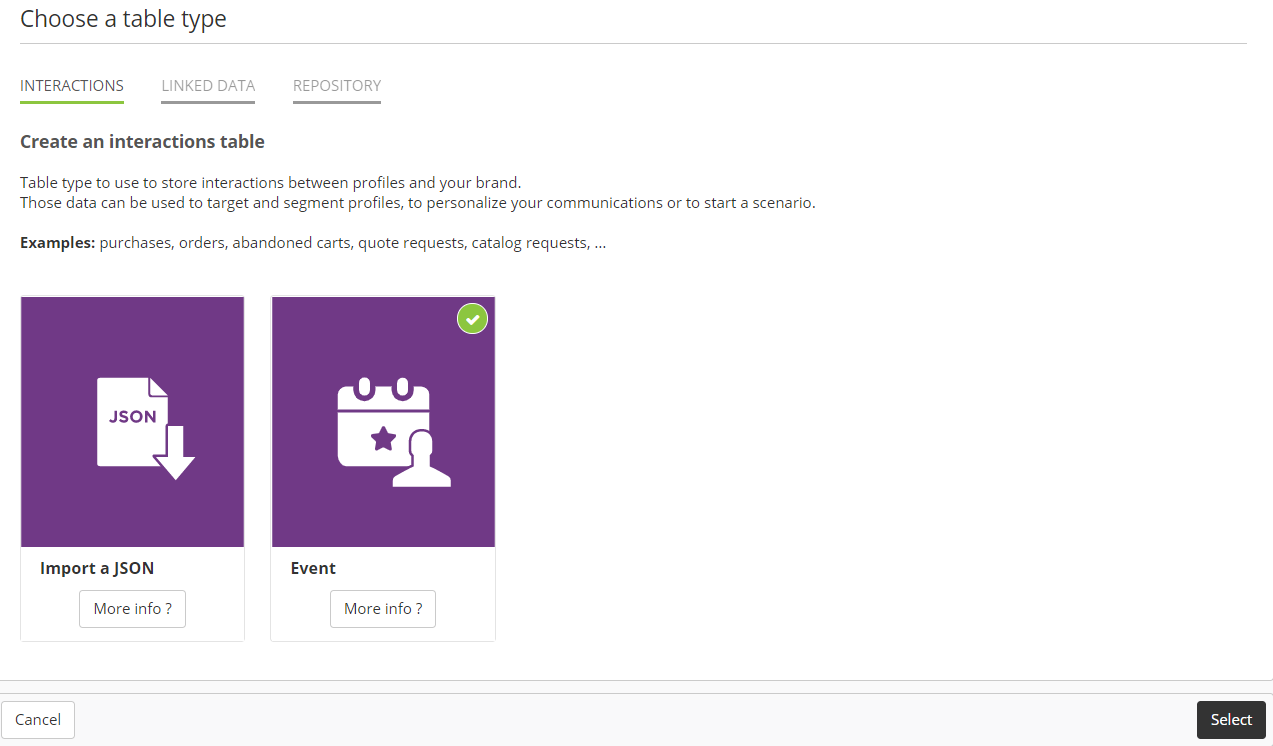
From each tab, you will be able to choose among one or more templates provided by ACTITO.
-
The Event template for Interactions tables
-
The Children and Sponsorship templates for Linked Data tables
-
The Company template for Repository tables
For more information about the predefined fields and the use cases of each template, please read the page on "Using a JSON Template".
Creating the table
Choose your template, then click on "Select".
By default, the table will take the name of the template, but you can choose to rename it.
For Interactions and Linked Data templates, you will have to select the profile database to which the table must be linked.
Click on "Save" and the table will be created immediately. It will use the technical attribute "profileId" as link with the profile database.

For Repository templates, the link with the profile table must be made afterwards (see below).
Linking a Repository table to a profile table
In order to build this link, it is necessary to add a new attribute in your profile table (to do so, please read 'Adding an Attribute to the Profile Table')
At the second step (Value type), select the 'Datamart' button as Restriction type in the Value restrictions section.
You will be able to select your Repository Custom Table in the drop down menu.
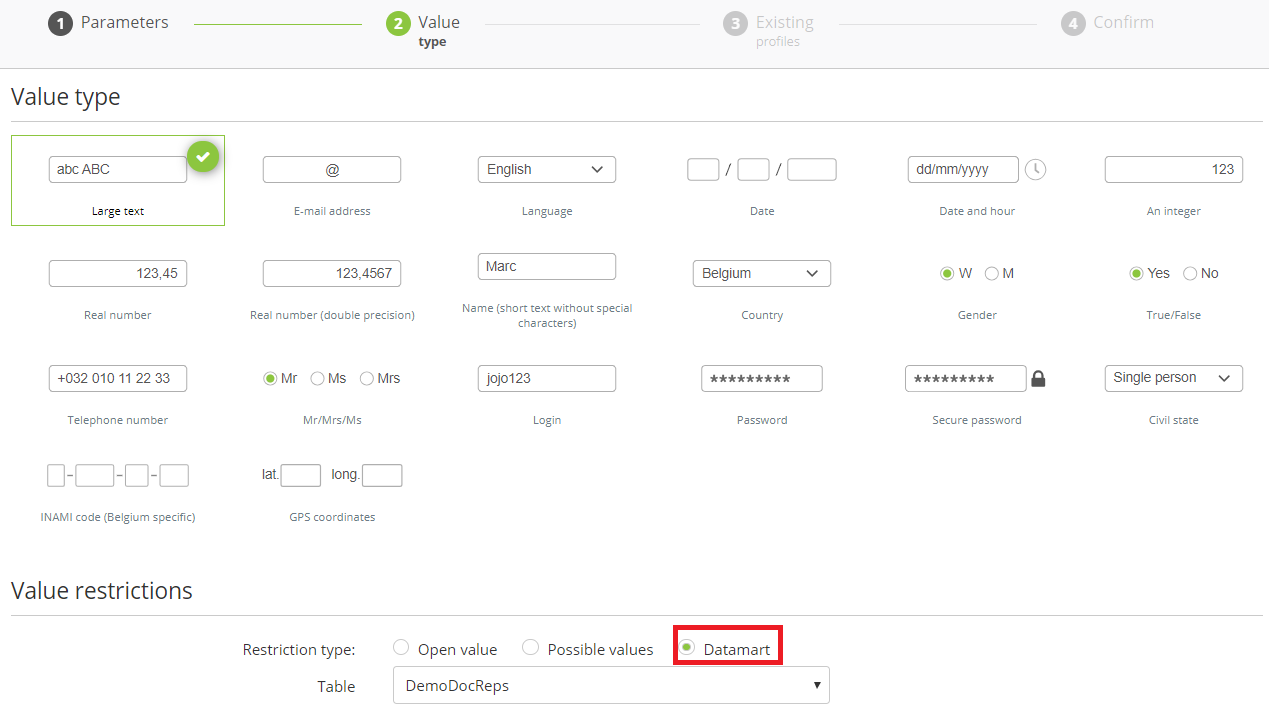
Follow up with the attribute creation to confirm this link.
In the profile file, the value taken by this attribute will be the primary key used to identify an entry of the Repository table ('businessKey').
2. Creating your own table structure
ACTITO allows you to define the structure of your table yourself. The creation of your custom table is done through a definition file.
The definition file used to create a "Custom Table" is a JSON file ('example.json'), which is a text file containing a JSON.
Good to know
JSON is a data format which allows you to represent structured information (like XML)
Any creating or modification of a Data Model table must necessarily be done in this format.
If you are not familiar with this format, it is possible to validate your code with the help of the following website: https://jsonlint.com/
To create your own table, your JSON file must be created beforehand.
Click on "Create Table", then choose the option "Import a JSON", available in every tab, next to the templates.
The tab from which you import the JSON does not matter: the type of table must be determined by the file structure.
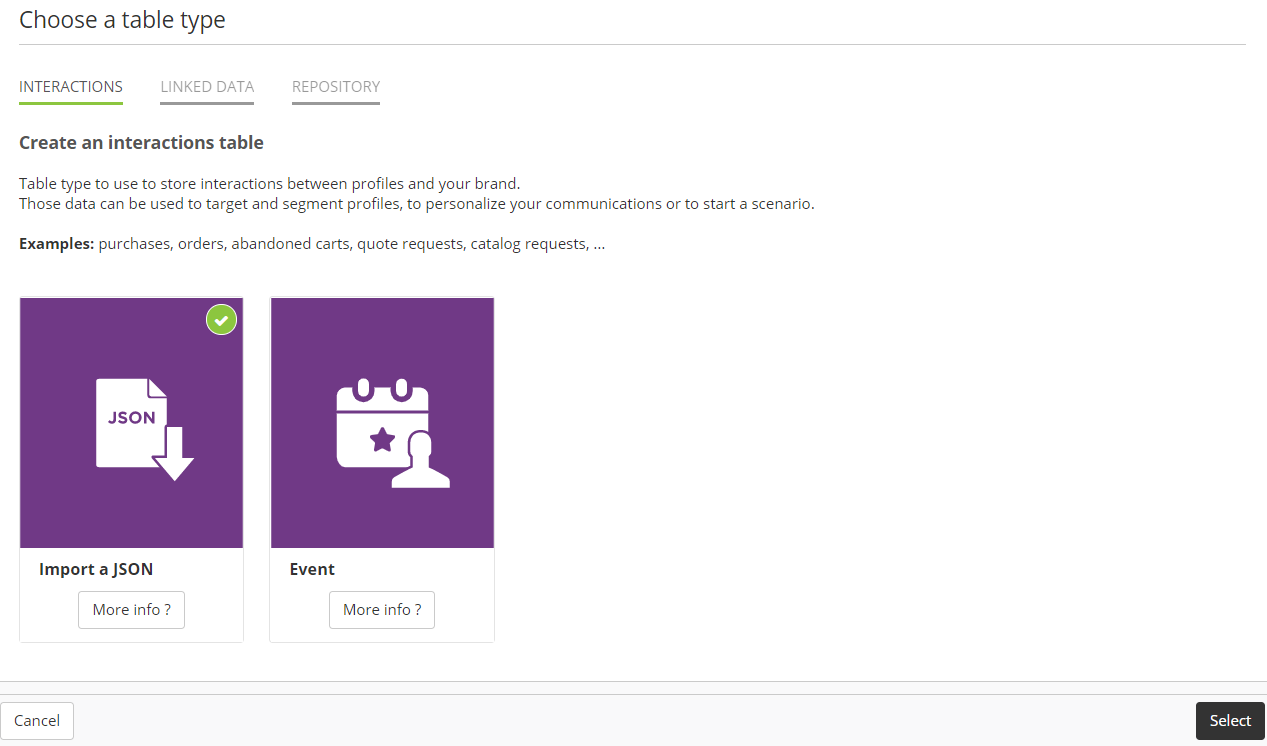
Click on "Select" to open a modal window. You will be invited to upload a JSON file prepared beforehand.

