Creating Segmentation Rules
The purpose of a segmentation is rarely to be set is stone, but rather to mirror the evolution of the state of your profiles over time. A prospect can indeed become a client, a Silver client can reach the Gold category... while an active client can become inactive.
It is therefore appropriate to define an automatic segmentation rule that will be calculated once a day in order to take into account any modification in the behavior of your profiles.
To do so, go to the 'Manage segmentation rules' application (Catalog > Automation > Manage segmentation rules) .
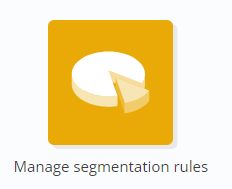
After opening this application, you will obtain the list of every segmentation that exists in your licence.
Creating a new segmentation rule
Click on the the '+ Create a segmentation rule' button to create a new rule.
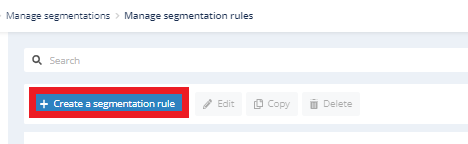
Step 1: General data
Give a name to your segmentation rule, then choose the profile database on which the segmentation rule will be applied.
The dropdown menu will only display databases for which an existing segmentation has already been created in the Profiles menu (as explained in the chapter dedicated to 'Creating a Segmentation').
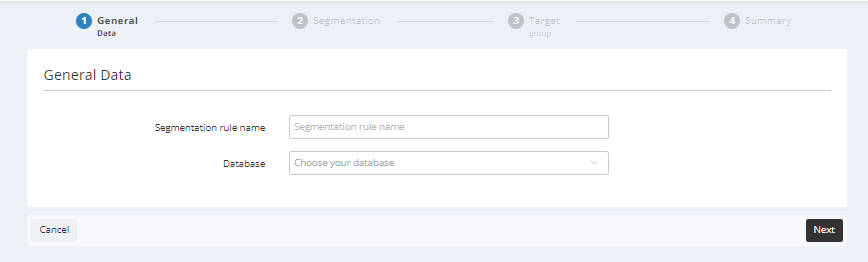
Step 2: Segmentation
On the second step, choose the name of the segmentation created beforehand in the Profile module and on which you want to define the rule.
Next, you will have to choose the action that you will carry out on profiles. The following options are available:
-
Add : Add profiles matching the target population to the segment
-
Remove : Remove profiles matching the target population from the segment
-
Match : Match profiles from the segment with profiles obtained with the targeting (step 3). This implies both adding profiles that match the targeting criteria and removing profiles who no longer match them.
Simple Segmentation
Details of the step if the chosen type of segmentation is Simple
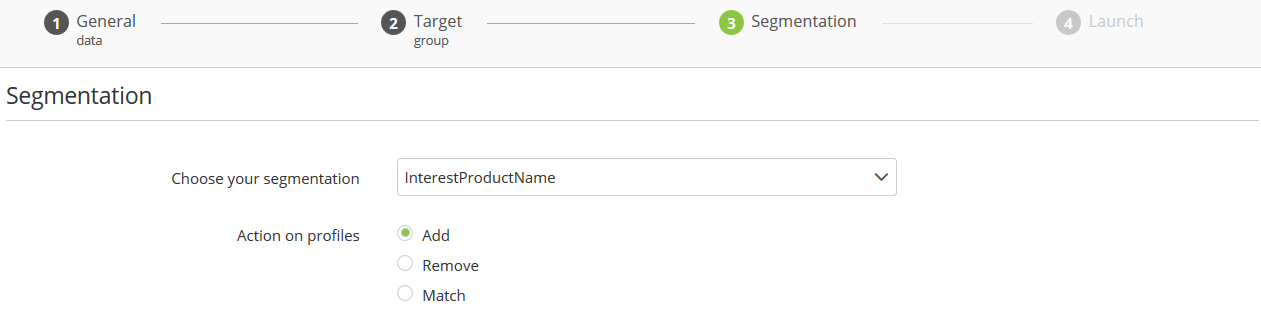
Tip
Due to the nature of simple segmentations, the most relevant option is usually to 'match' the profiles. This type of segmentation is indeed straightforward: either the profile belongs to it, or it does not belong to it. In such a case, it is usually not necessary to keep a profile who no longer matches defining criteria.
Exclusive Segmentation
Details of the step if the chosen type of segmentation is Exclusive
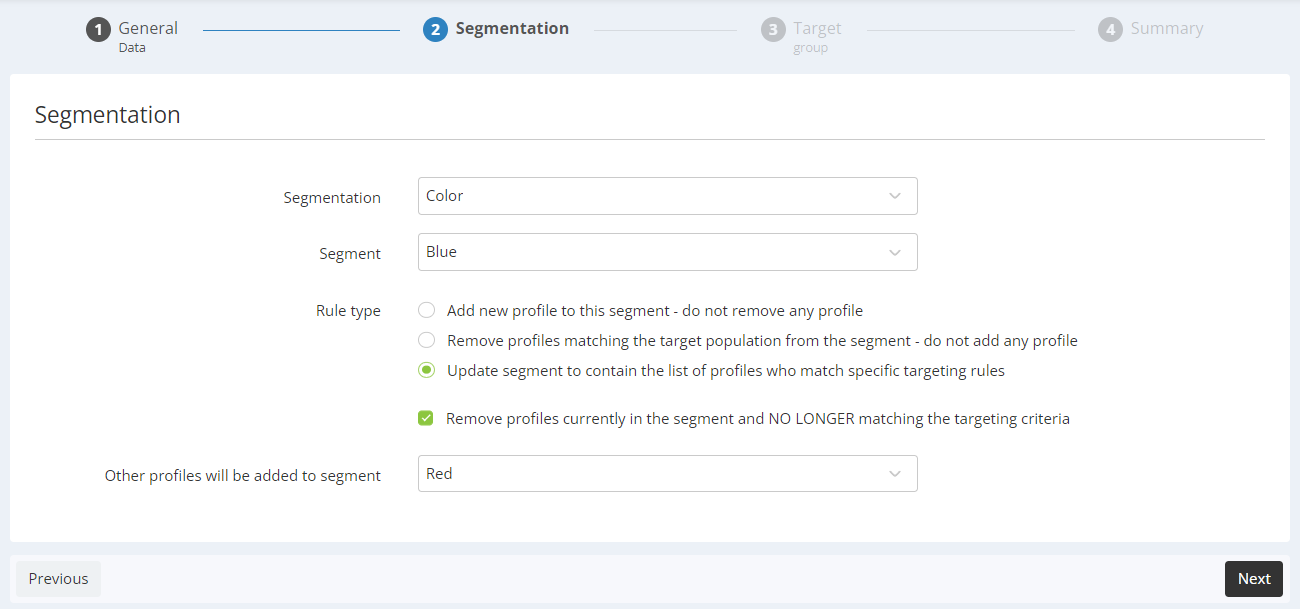 In the case of an exclusive segmentation, you will have to
first of all choose the segment for
which you will create a rule. It will be necessary to create a
segmentation rule for each segment.
In the case of an exclusive segmentation, you will have to
first of all choose the segment for
which you will create a rule. It will be necessary to create a
segmentation rule for each segment.
If you choose the 'Match' action, you will be invited to answer two additional parameters:
-
Remove profiles currently in the segment and NO longer matches targeting criteria: Check this box to confirm that profiles formerly found in the segment that no longer match the segment-defining targeting are effectively transferred in the segment chosen at the next step ('Other profiles will be added to segment'). If you do not check this case, every profile who does not match the targeting will be added to the segment chosen below.
-
Other profiles will be added to segment: select the segment in which profiles who no longer match the targeting will be transferred.
Tip
The best action on profiles sometimes depends on the context for exclusive segmentations. We invite you to consult the section about Advice for exclusive segmentations.
Step 3: Target Group
The third step will consist on using the targeting module to define the selection criteria of the target, exactly as explained above.
All targeted profiles will be added to the segment defined at Step 2.
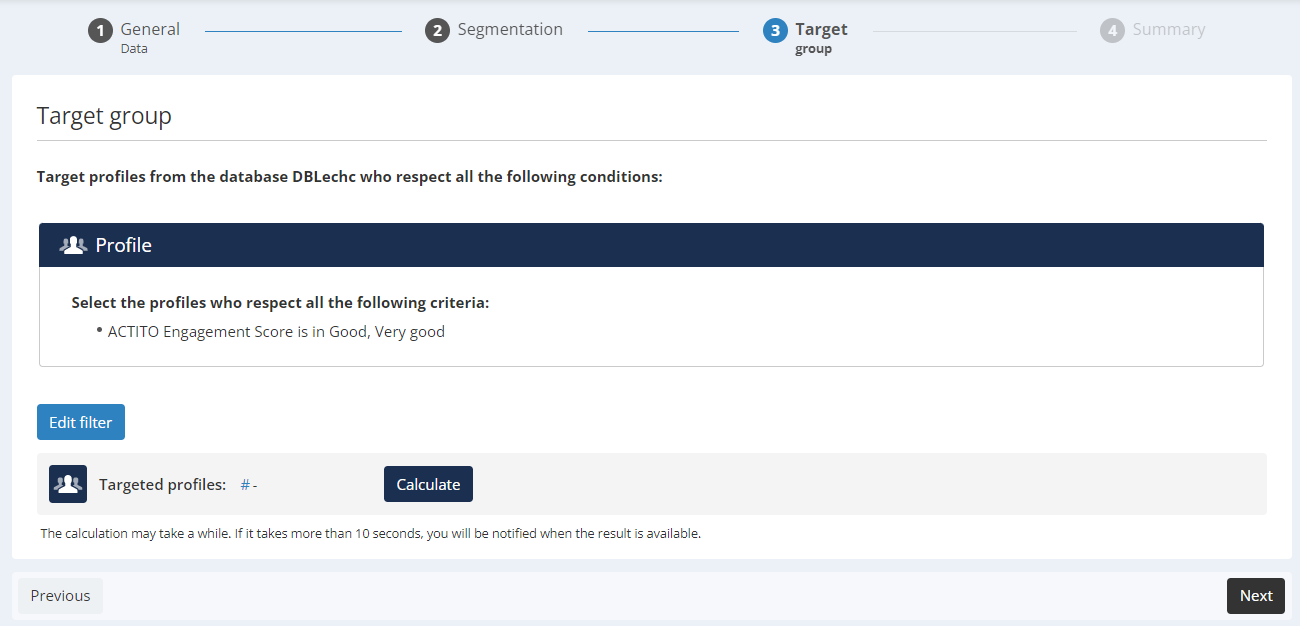
Tip
In the context of an exclusive segmentation, it is strongly recommended to define both an entry level and an exit level in your targeting. For example, if the Blue segment is defined by an average shopping basket starting from 35€ and the Red segment starting from 50€, when you create a segmentation rule for the Blue segment, you must specify that a profile must be part of the targeting from 35€... but no longer if it exceeds 50€.
Step 4 : Summary
The last step will present you a summary of:
-
The database containing the specific segmentation.
-
The targeting criteria that define the segmentation rule.
-
The segmentation (or segment) on which the rule is applied, as well the action that will be carried out.
Next, you can choose the calculation type of your segmentation:
-
Daily computation : your segmentation will be automatically updated once a day.
-
This will be referred to as an automatic rule. As the preferred time for segment transitions and synchronizations is at night, the calculation will be linked at H+12 to the activation time.
-
Single calculation: Your segmentation will be calculated just once, immediately. After the calculation, it will go to the "Finished" tab and will not be recalculated automatically.
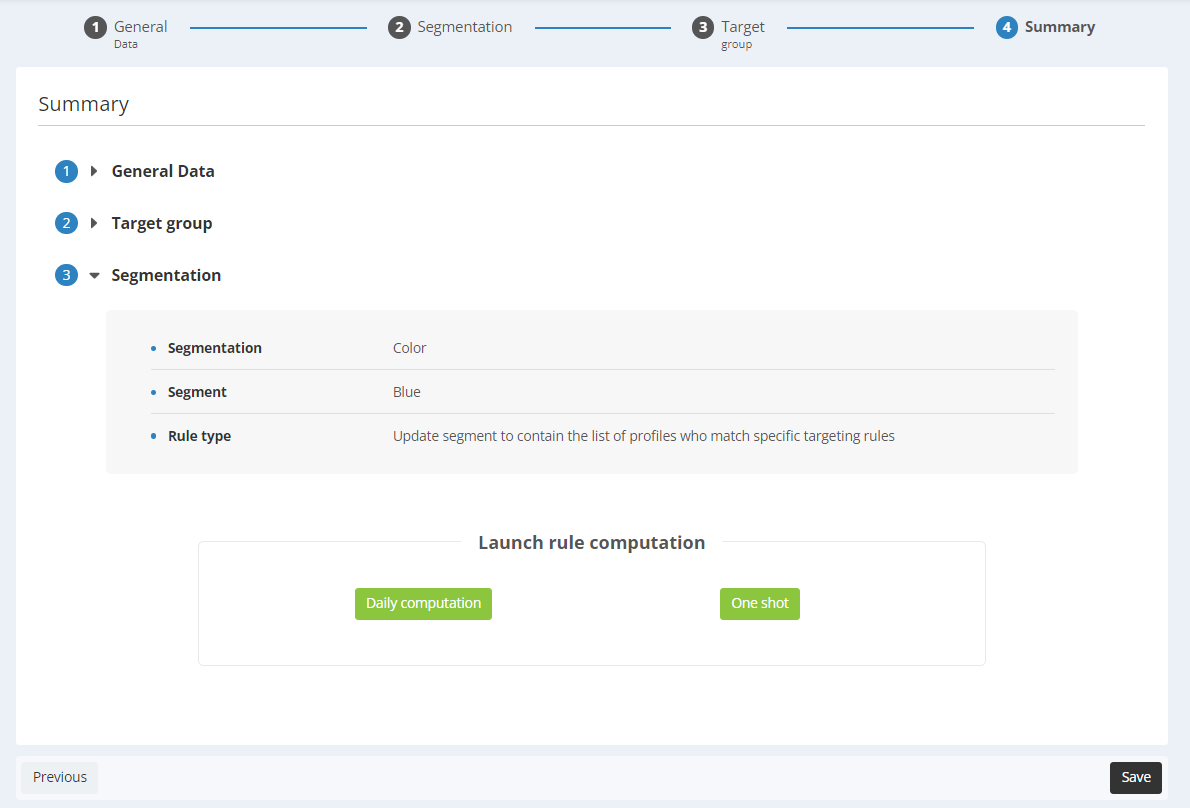
Correcting a segmentation rule
The automatic segmentation rules (for which the daily computation is done) can be corrected without being deactivated.
To do so, go to the tab "Activated" , select the rule and click on "Correct".
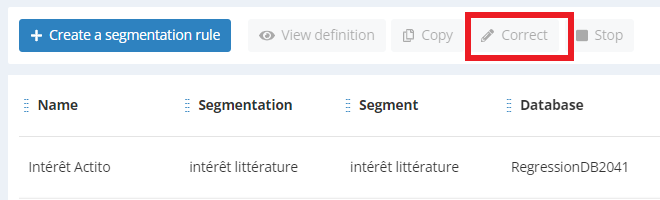
This will allow you to navigate through the different steps of the definition in order to modify them, for example you can update the targeting or change the actions on profiles.
Tip
If you do not finalize the correction of your segmentation rule at once, a correction draft will appear in the "Draft" section with the prefix [In correction].
You can continue editing from the draft.
The old definition of the segmentation rule will remain active as long as your correction is not finalized.

