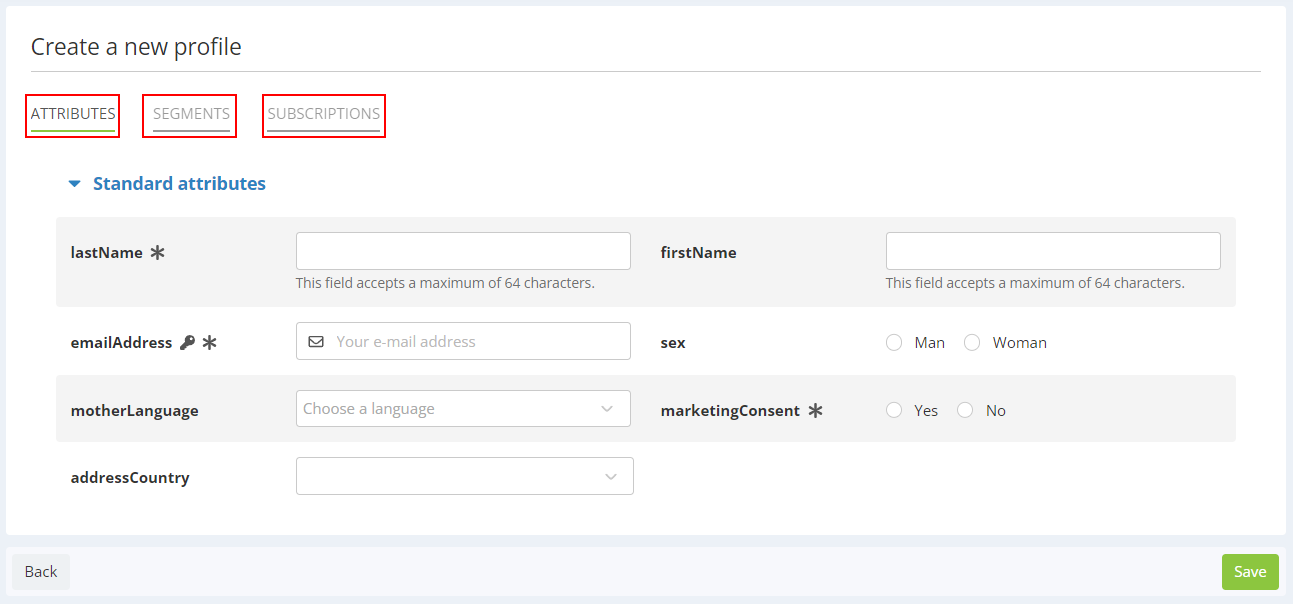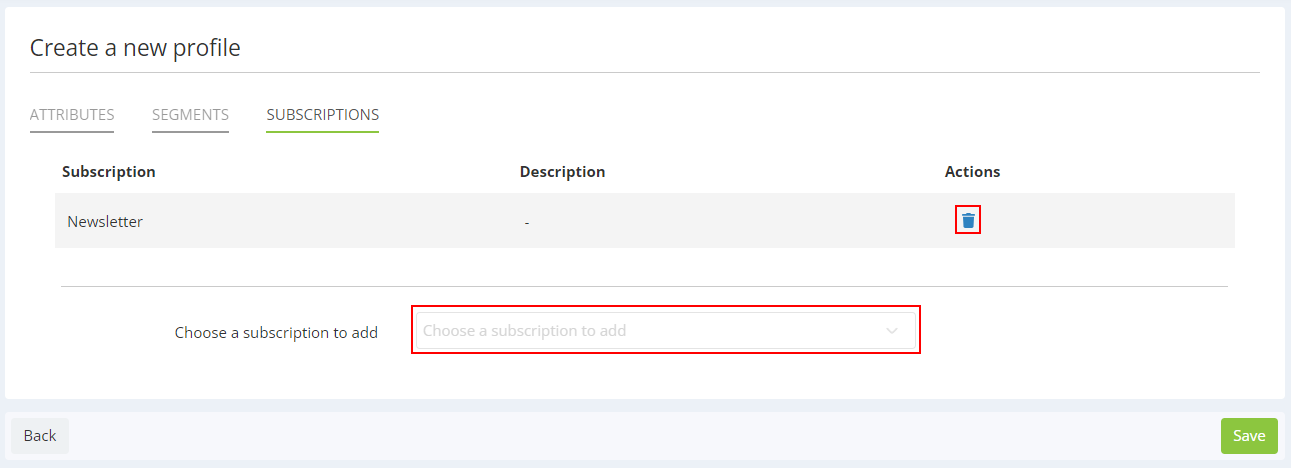Creating a Profile in Actito
To 'create a profile' in Actito, go to the 'Manage profiles' app
(Catalog > Profiles > Manage profiles)
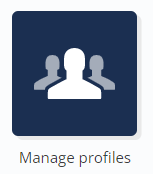
You can also directly go to this app with the quick menu on the left of the Actito Homepage.
A. Choosing a table
Select the profile database in which you would like to modify a profile and click on the 'Profiles' button.
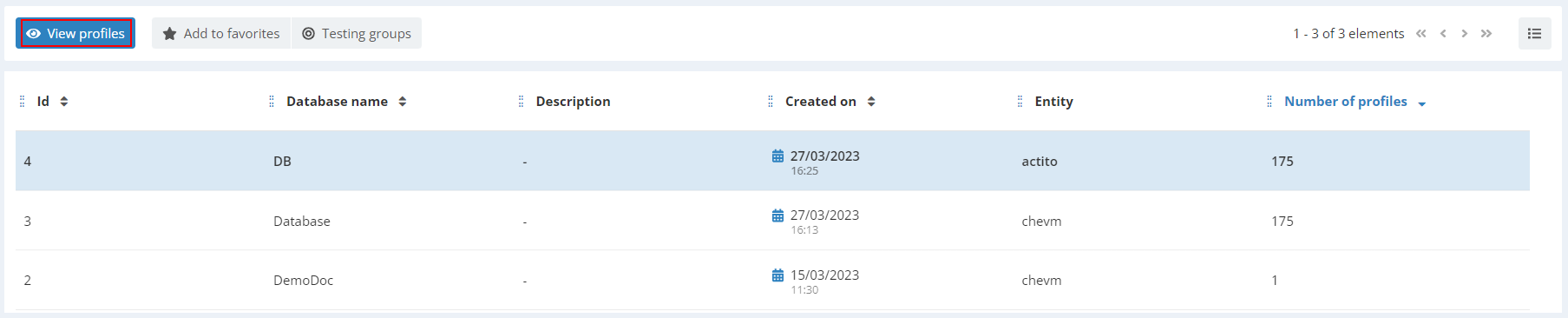
If you only have one profile table, you will not have to choose a table and will go directly to the next step.
B. Adding a profile
To add a profile in the table whose structure is displayed, click on the 'Add' button.

When you enter information related to the new profile, do not forget to fill in ALL tabs:
-
Attributes: All mandatory fields should be filled in
-
Segmentations: you have to place the profile in the relevant segmentations, except if the automated calculation of the segmentation is activated.
-
Subscriptions : you can register the profile to the relevant subscriptions (meaning the ones for which you can justify the subscription)